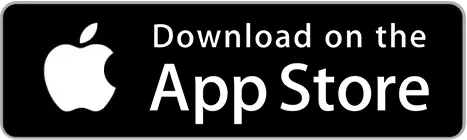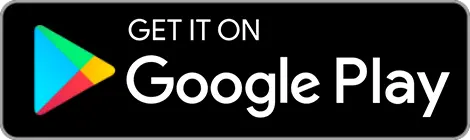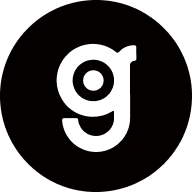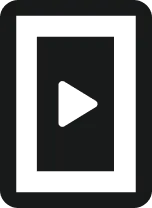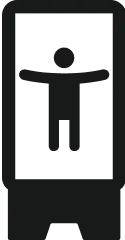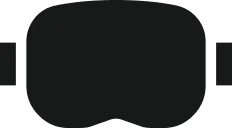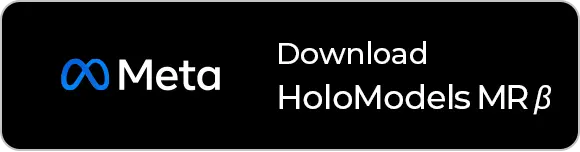Play with HoloModels compatible phone stand
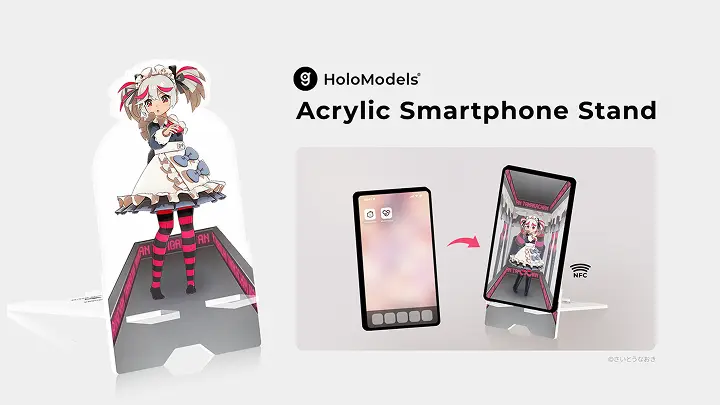
Want to easily display characters using a smartphone stand
By holding a smartphone over an acrylic stand with built-in NFC, you can display your favorite characters on the screen through the HoloModels app.
On the app, you can display the time along with characters, making it not just a stand for display but also an item to feel closer to your characters in daily life.
1 How to Enjoy the HoloModels-Compatible Smartphone Stand
By linking your account, you can play with digital figures you have purchased or exchanged serial codes for.
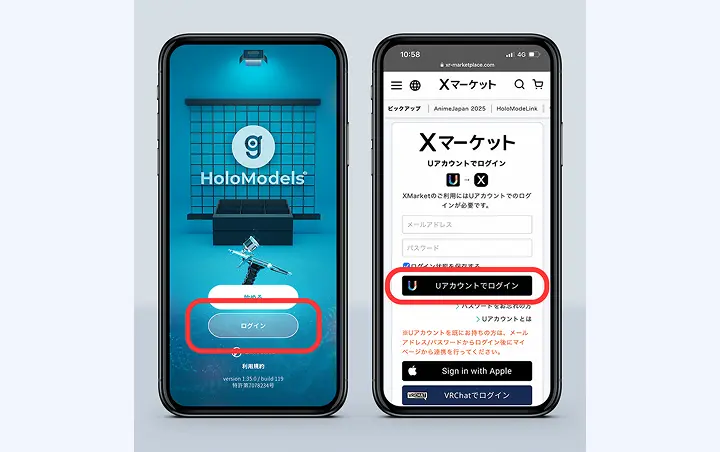
①Select Login.
②Enter your email address and password to log in to your U Account.
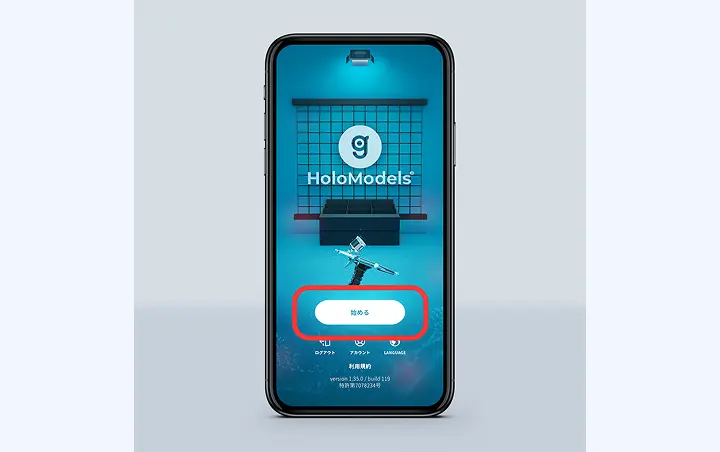
③Select Start.
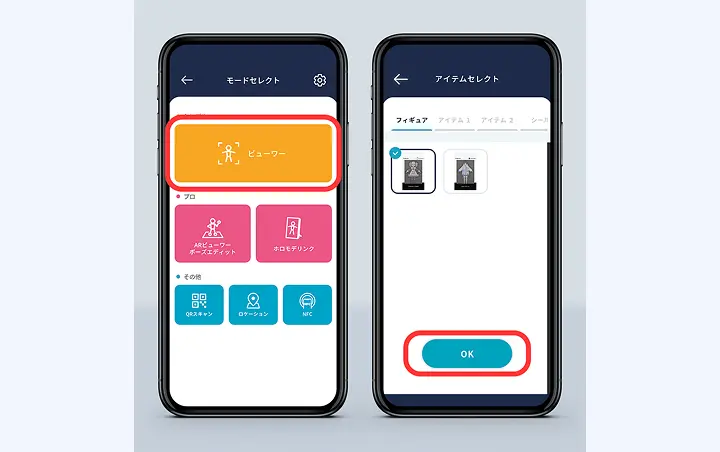
④From Mode Select, choose Viewer Mode.
⑤Select a figure and choose OK.
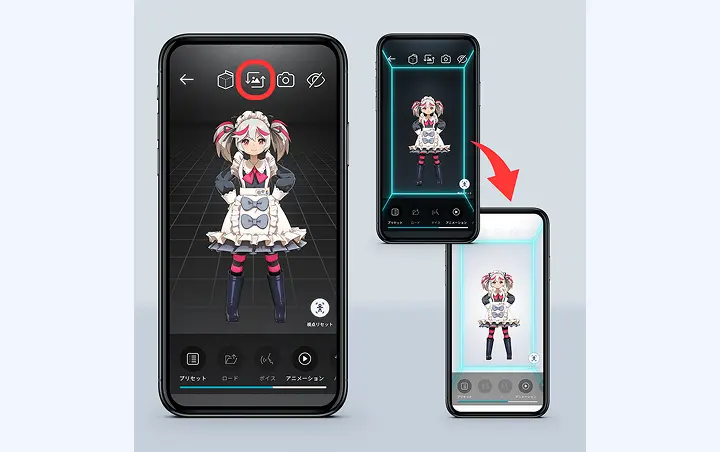
⑥Selecting ![]() at the top right of the screen allows you to switch between various backgrounds.
at the top right of the screen allows you to switch between various backgrounds.
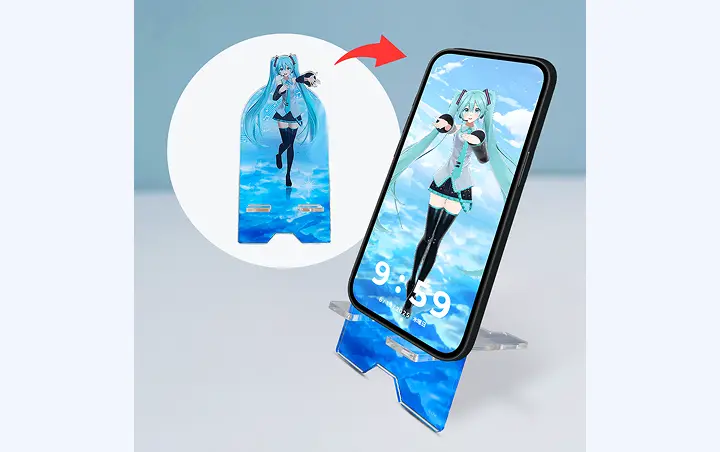
⑦If you have a dedicated HoloModels-compatible smartphone stand for digital figures, you can enjoy it with matching backgrounds.
*Images are for illustration purposes.
Walking Motion
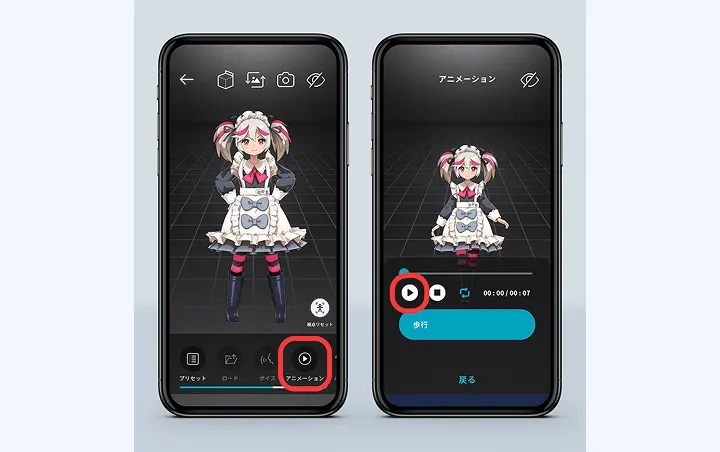
①Select the animation below.
②Selecting the play button will play the figure's animation.

③Selecting ![]() at the top right allows you to enjoy the animation-playing figure with the UI hidden.
at the top right allows you to enjoy the animation-playing figure with the UI hidden.
Viewing Mode

①Select ![]() at the top right of the screen.
at the top right of the screen.
②The UI will be hidden, making it easier to view the figure.
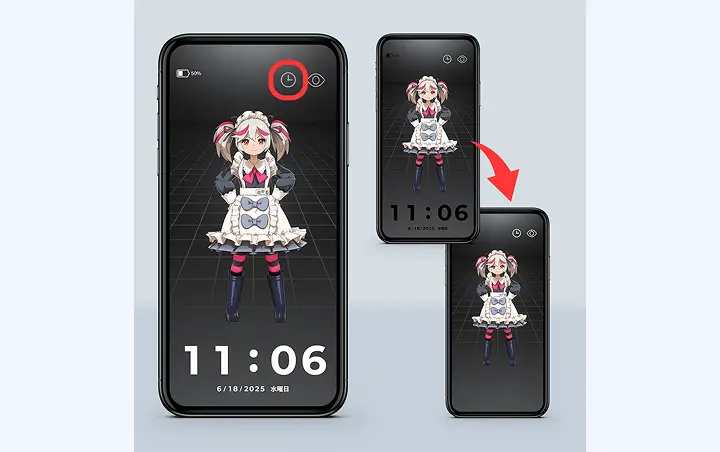
③Selecting ![]() at the top right allows you to toggle the current time display.
at the top right allows you to toggle the current time display.
2 How to Enjoy the HoloModels-Compatible NFC Smartphone Stand
When you hold a smartphone with the HoloModels app running over a dedicated HoloModels-compatible NFC smartphone stand equipped with an NFC tag (hereafter NFC smartphone stand), the background and digital figure matching its design will be automatically displayed.
When starting a scan from Mode Select
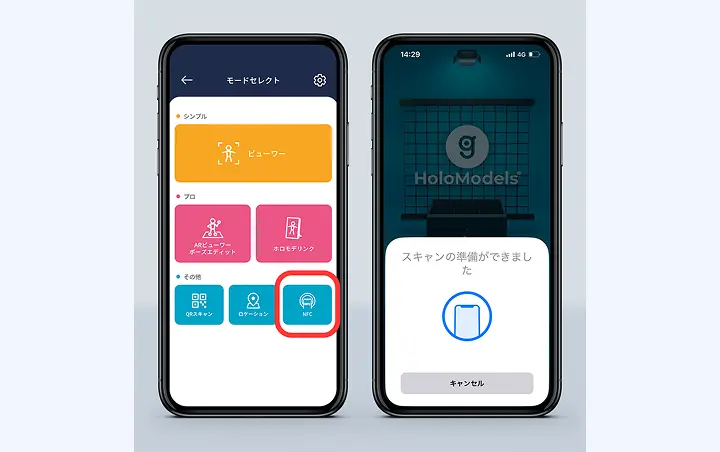
①From Mode Select, select "NFC."
②When the scan screen appears, hold your smartphone over the NFC smartphone stand.

Scan Complete
After the scan is complete, place your smartphone on the NFC smartphone stand and enjoy viewing.
Settings to Automatically Start Scan from the Title Screen
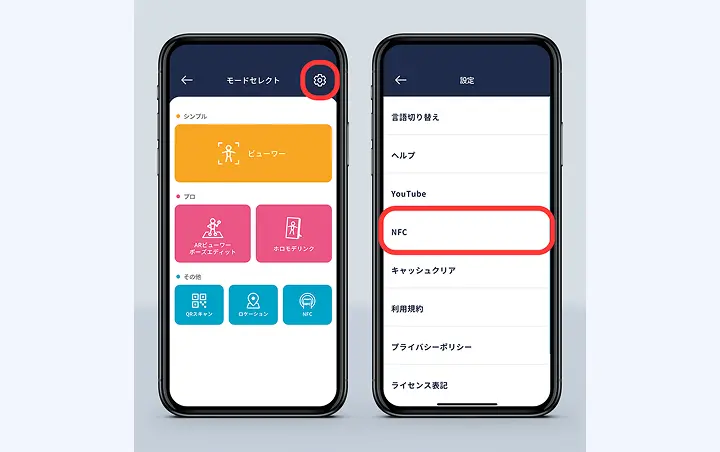
①From the Mode Select screen, select "Settings" at the bottom.
②Select NFC.
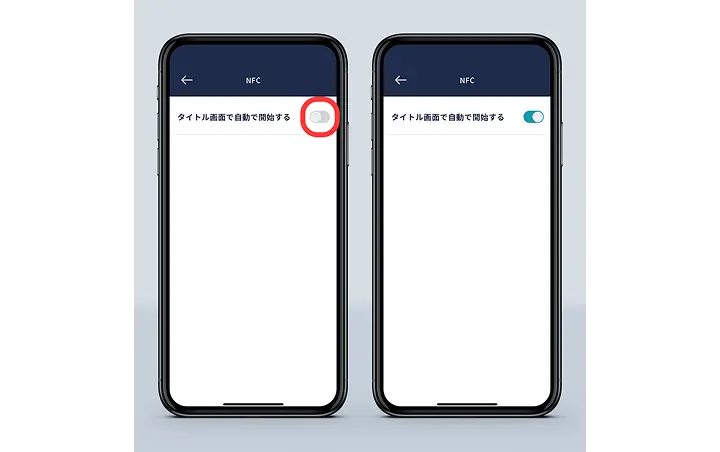
③Turn on "Automatically start on the title screen."
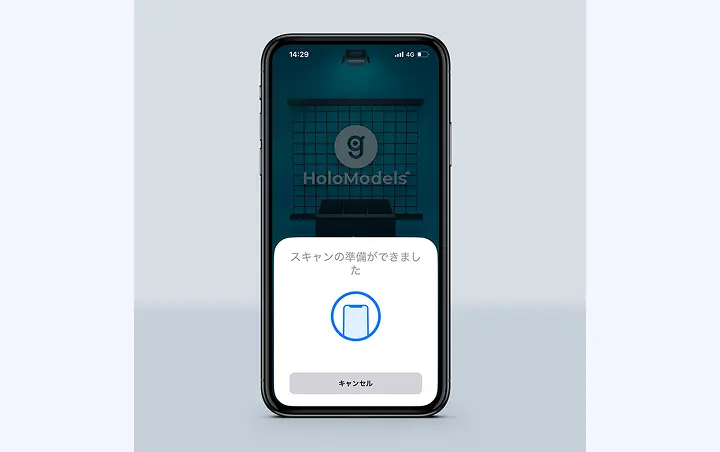
④Settings are complete.
From now on, if the title screen is open, NFC scanning will start automatically.
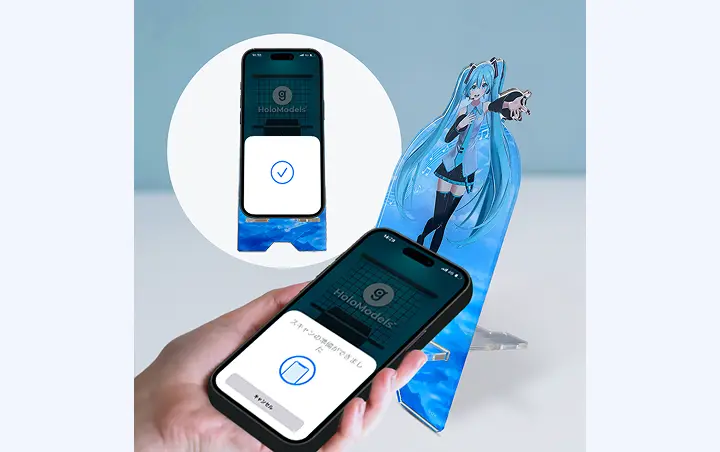
⑤Start scanning, and recognition will occur when you place your smartphone closely on the smartphone stand.
*Scan position may vary depending on the device model. If not recognized, please try changing the position where you hold the smartphone.
If it is not recognized by the above method, please contact us via the inquiry form.