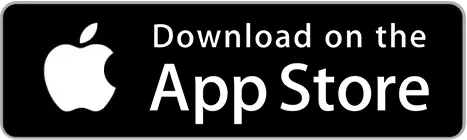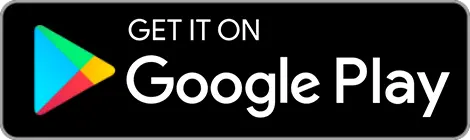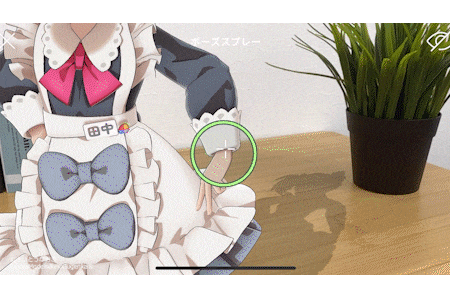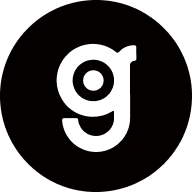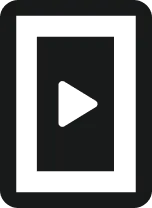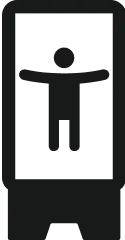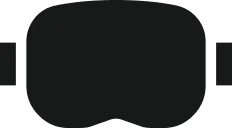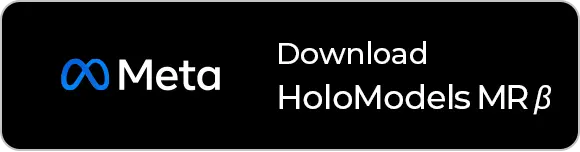Display the HoloModels main unit
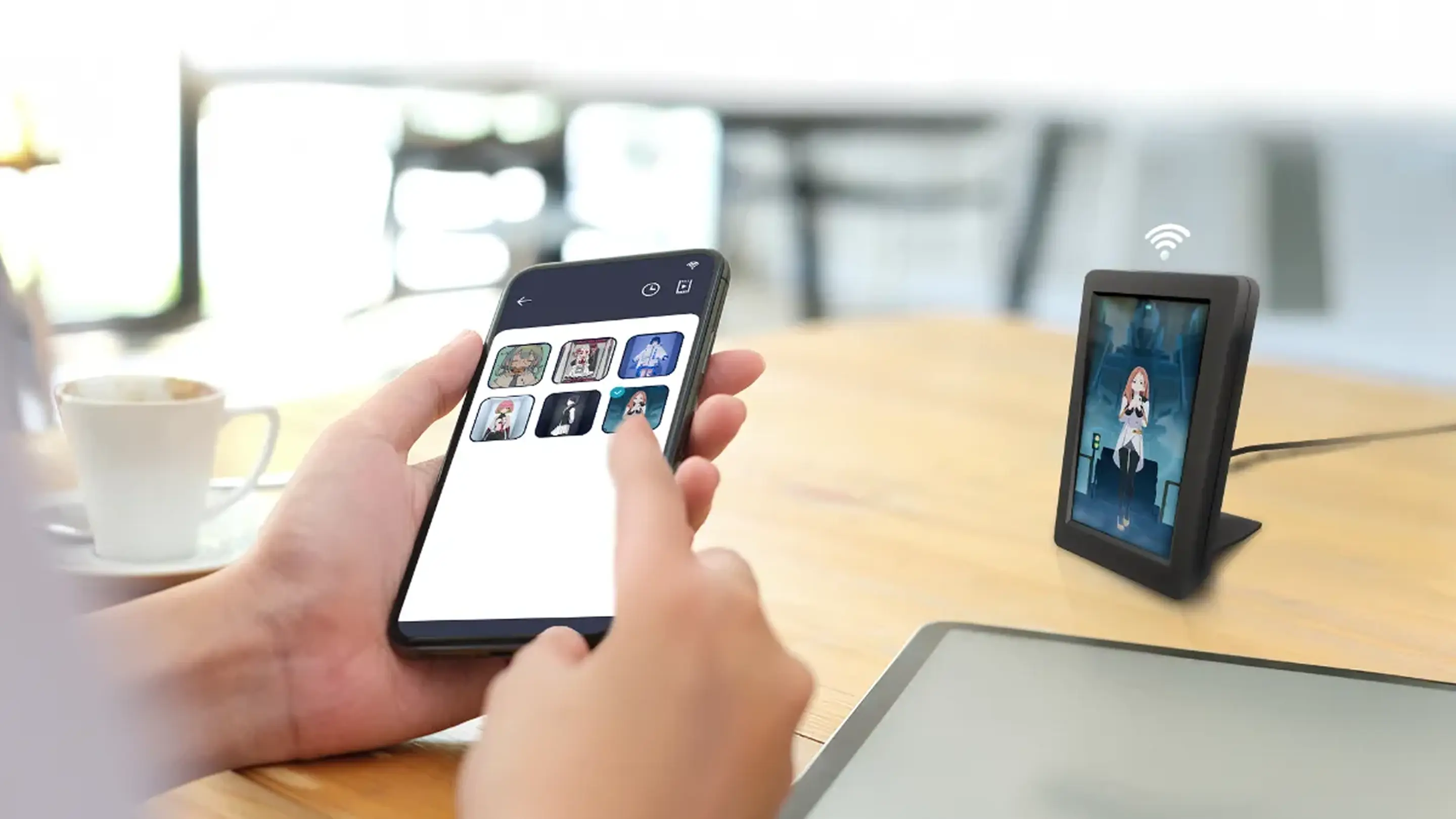
Link with HoloModels and bring your favorite character into your room
You can link the digital figure “HoloModels”, which holds the No.1 number of Japanese anime and game IPs, to display some figures compatible with HoloModeLink.
1 Purchase the HoloModels itself on X Market and install the smartphone app “HoloModels”
You can link the digital figure “HoloModels (HoloModels)”, which holds the No.1 number of Japanese anime and game IPs, to display some figures compatible with HoloModeLink.
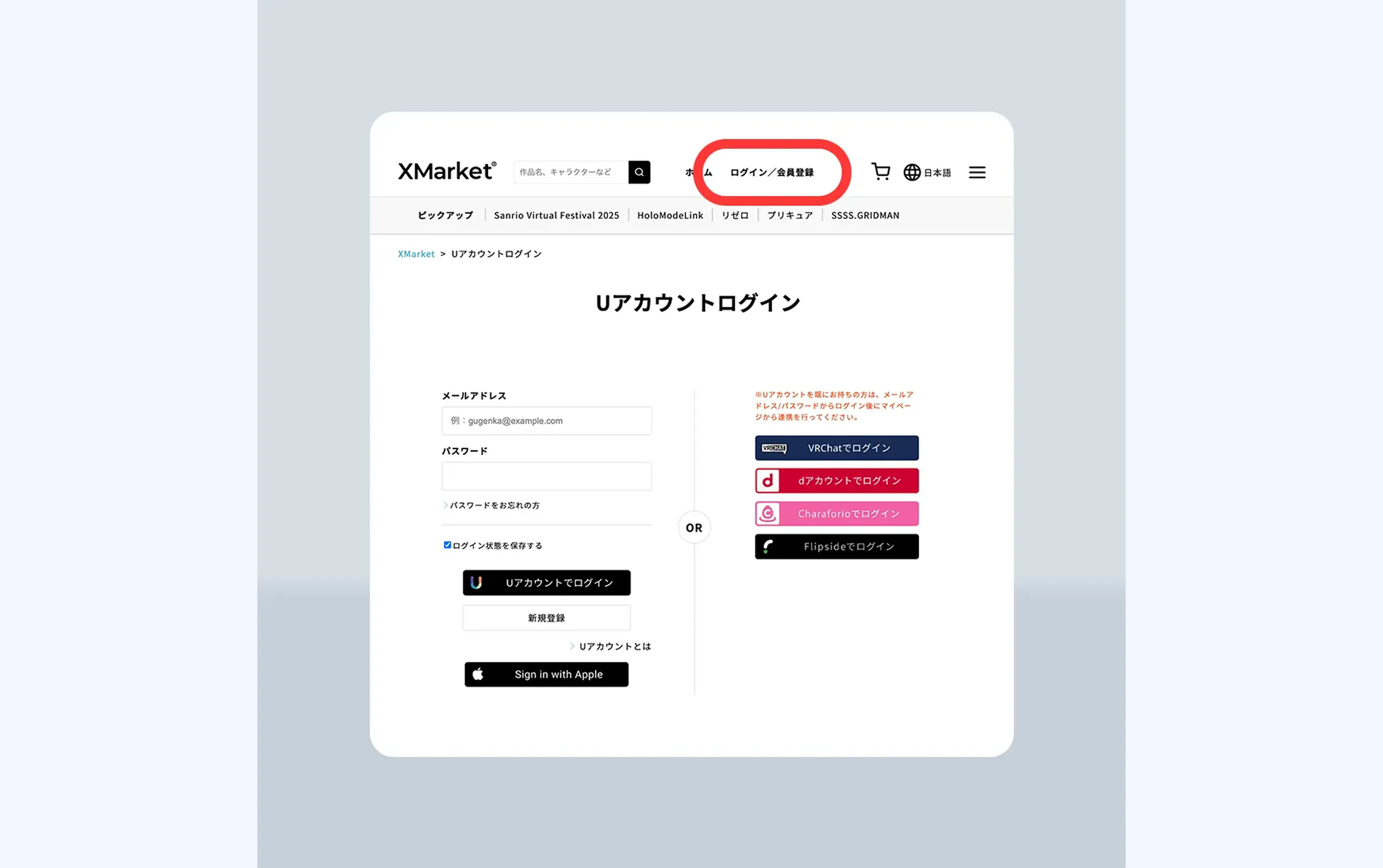
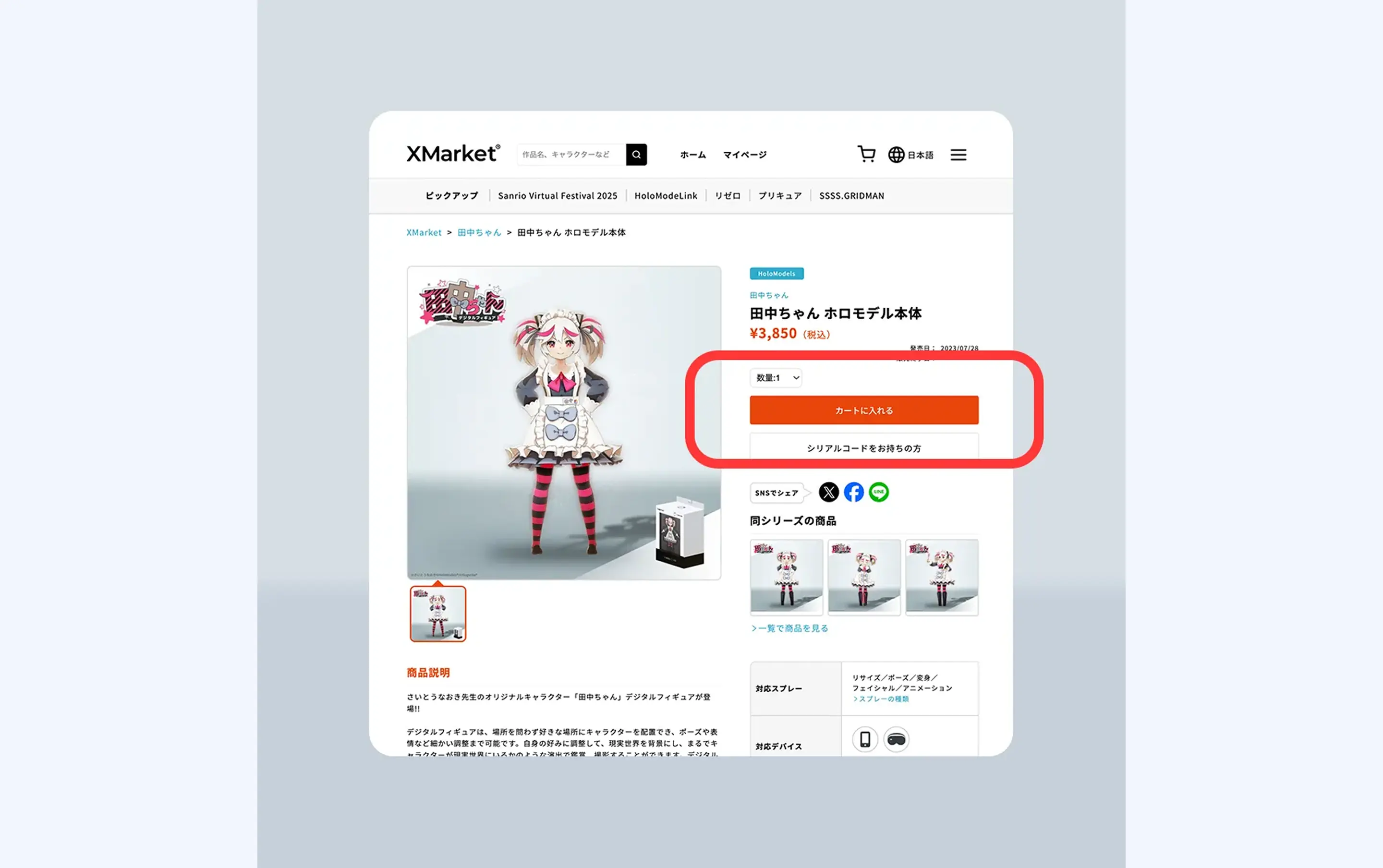
① Purchase a digital figure compatible with HoloModeLink on the digital goods EC site, X Market. Account (U Account) registration is required for purchase. Then, from the HoloModels product lineup, check 'Compatible App: HoloModeLink' to narrow down and purchase.
https://xr-marketplace.com/packages?appIDs=1&appIDs=13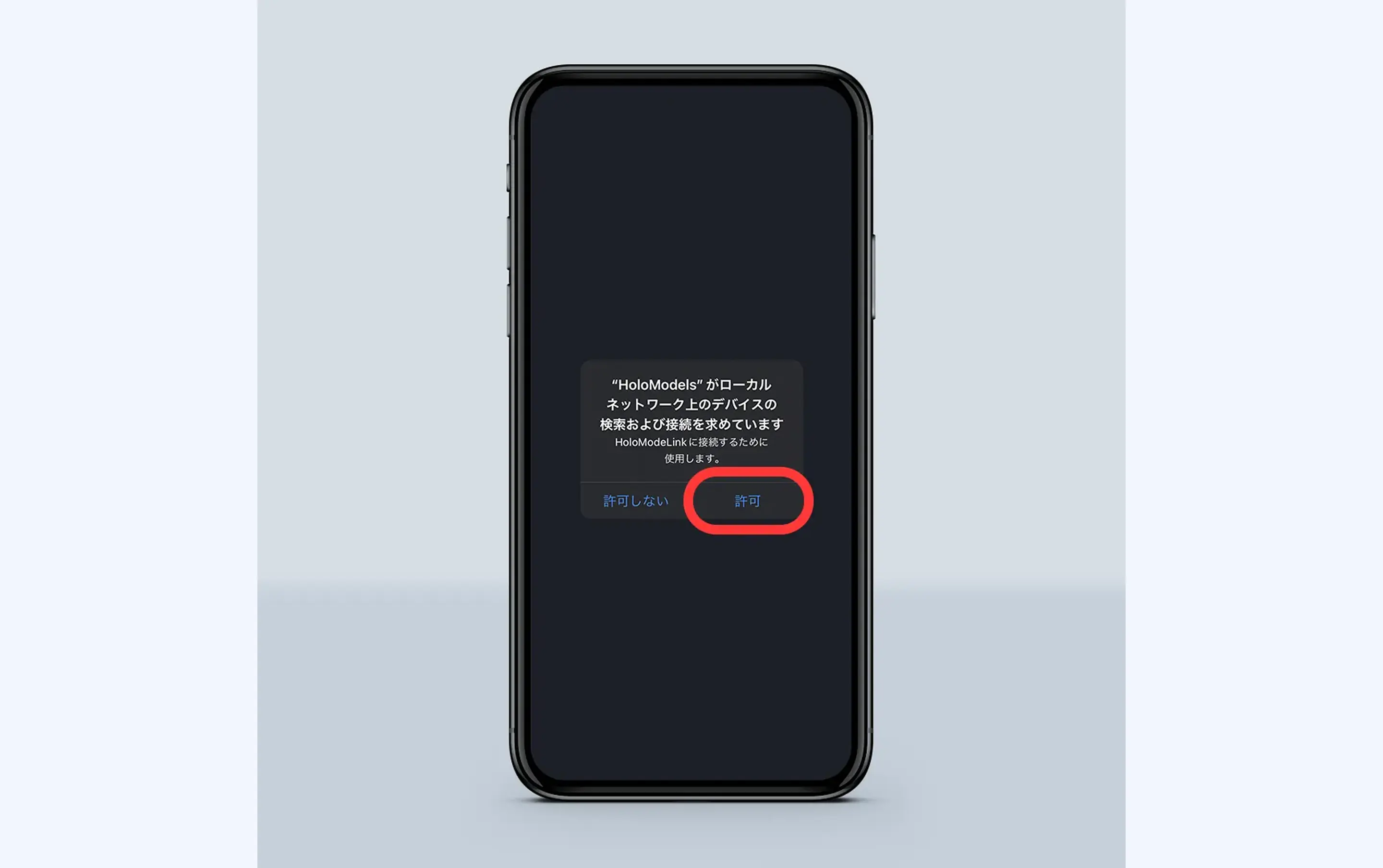
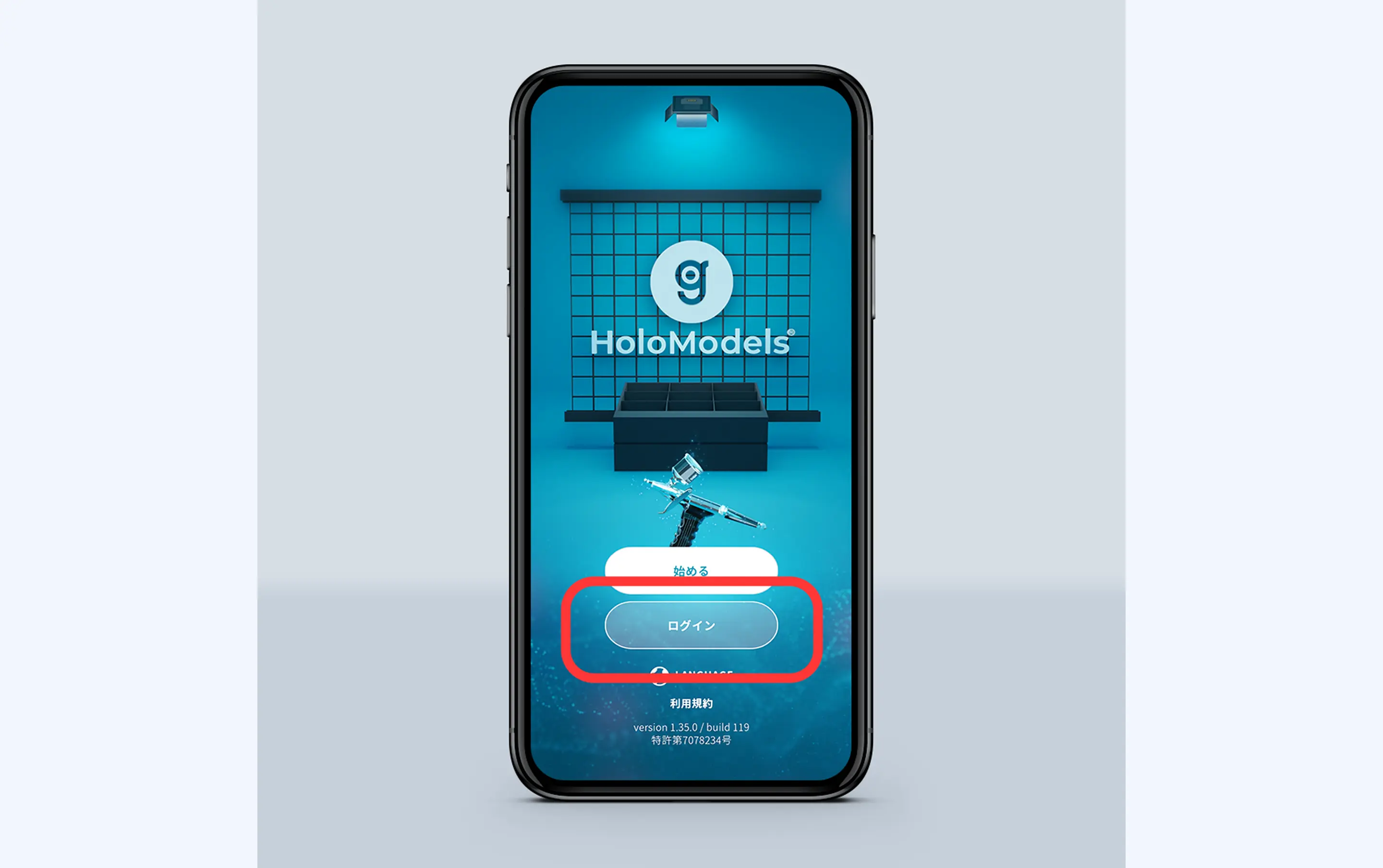
② Install the smartphone app “HoloModels (HoloModels)”. On iOS, when a dialog saying 'HoloModels wants to search and connect to devices on the local network' appears upon launching the app, press 'Allow'. This is used to connect to HoloModeLink. Select 'Login' from the home screen and log in with the 'U Account' used to purchase the figure. You can use figures purchased in the HoloModels app.
2 Display a HoloModels itself compatible with HoloModeLink
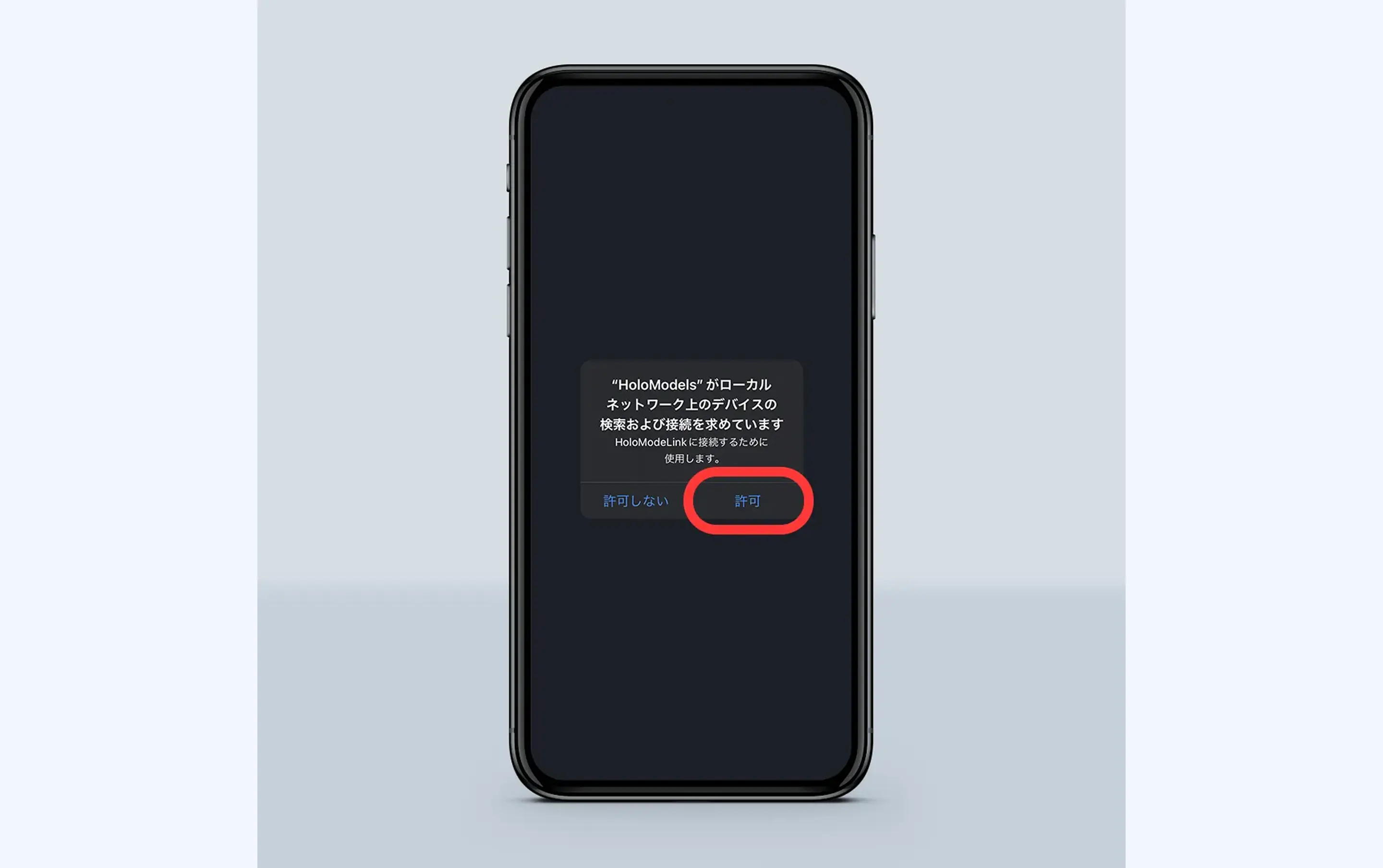
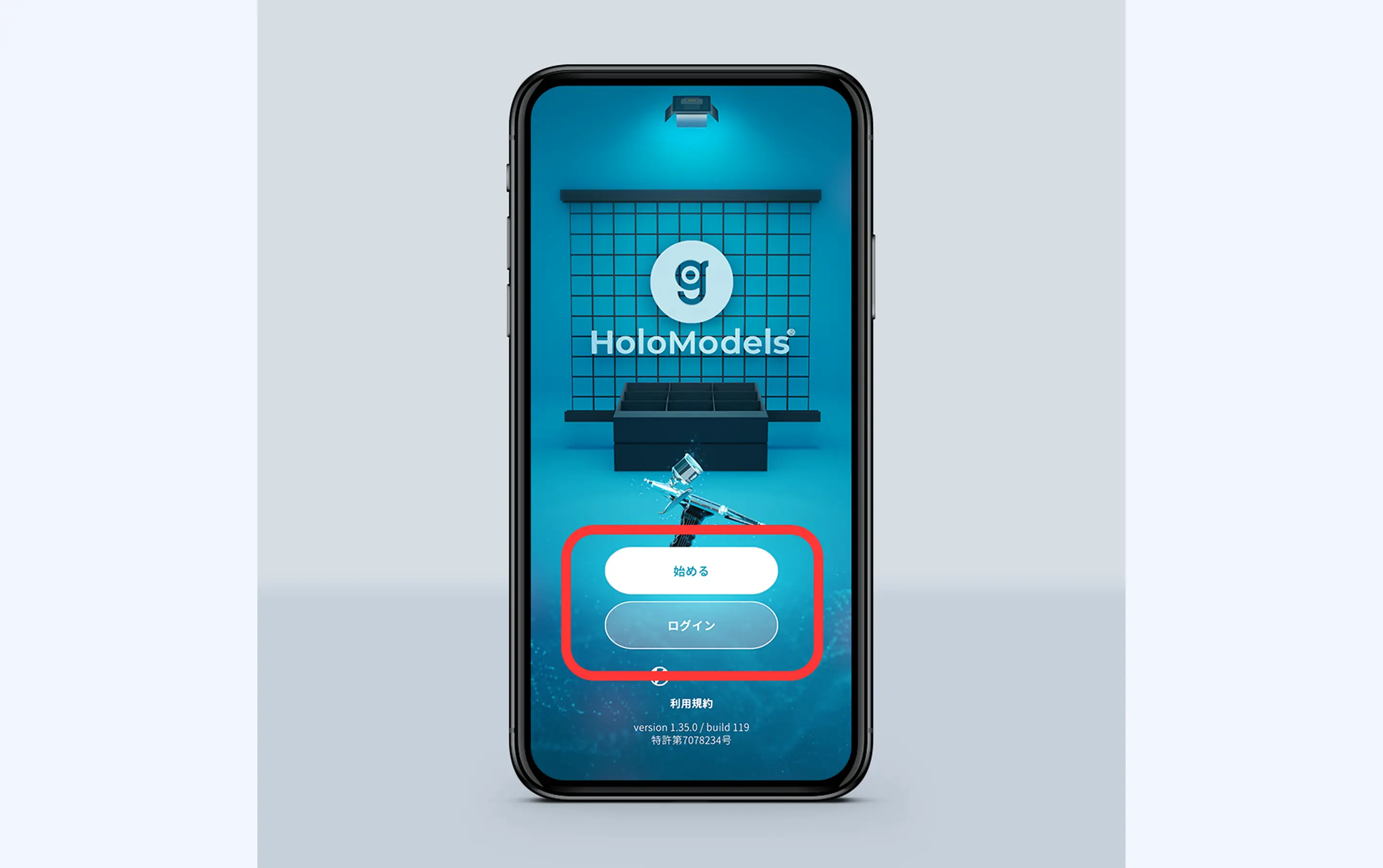
①Launch the smartphone app 'HoloModels'. For iOS, when a dialog saying 'HoloModels is requesting to search and connect to devices on the local network' appears at app launch, press 'Allow'. This is used to connect to HoloModeLink. After logging in, tap 'Start'.
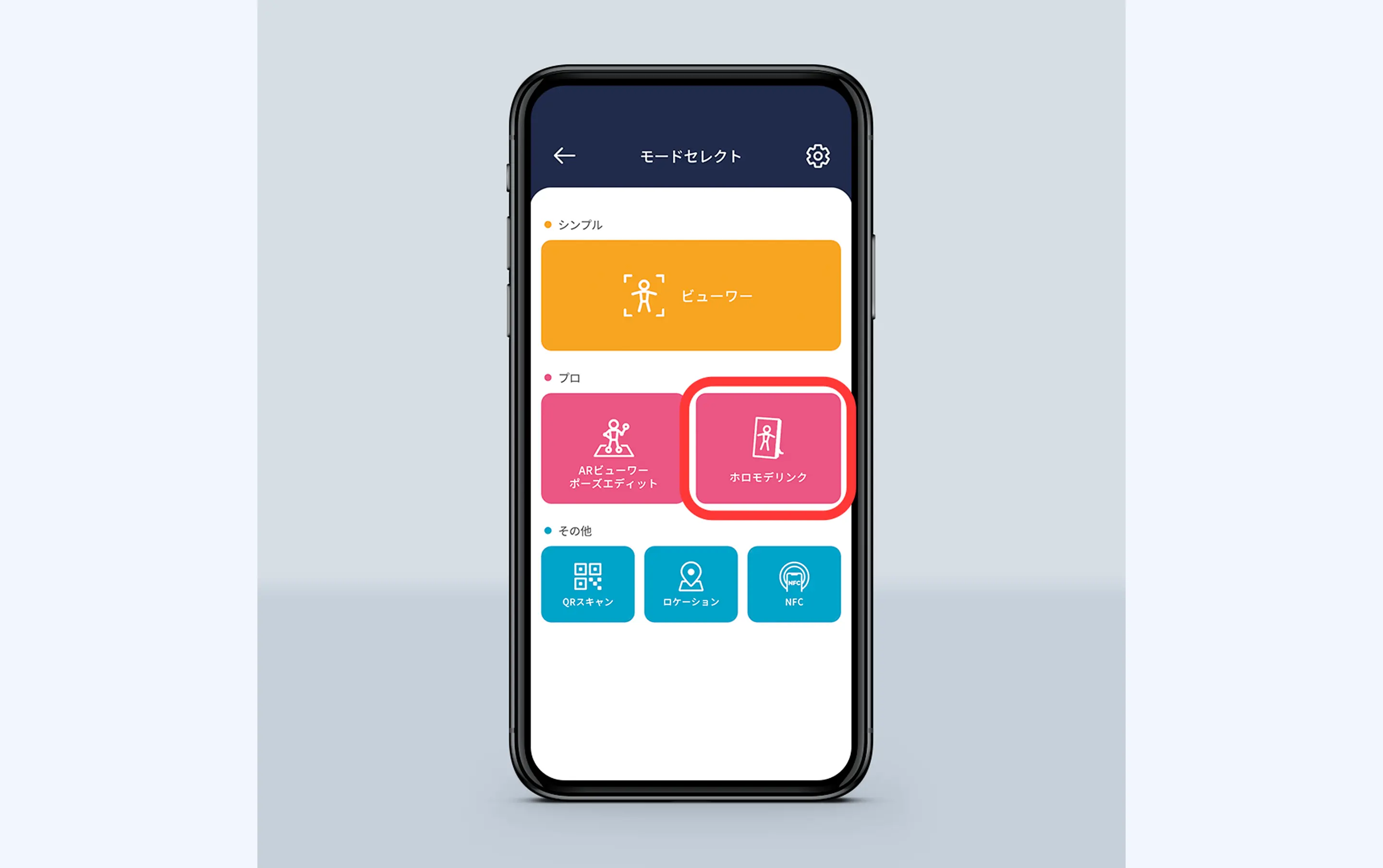
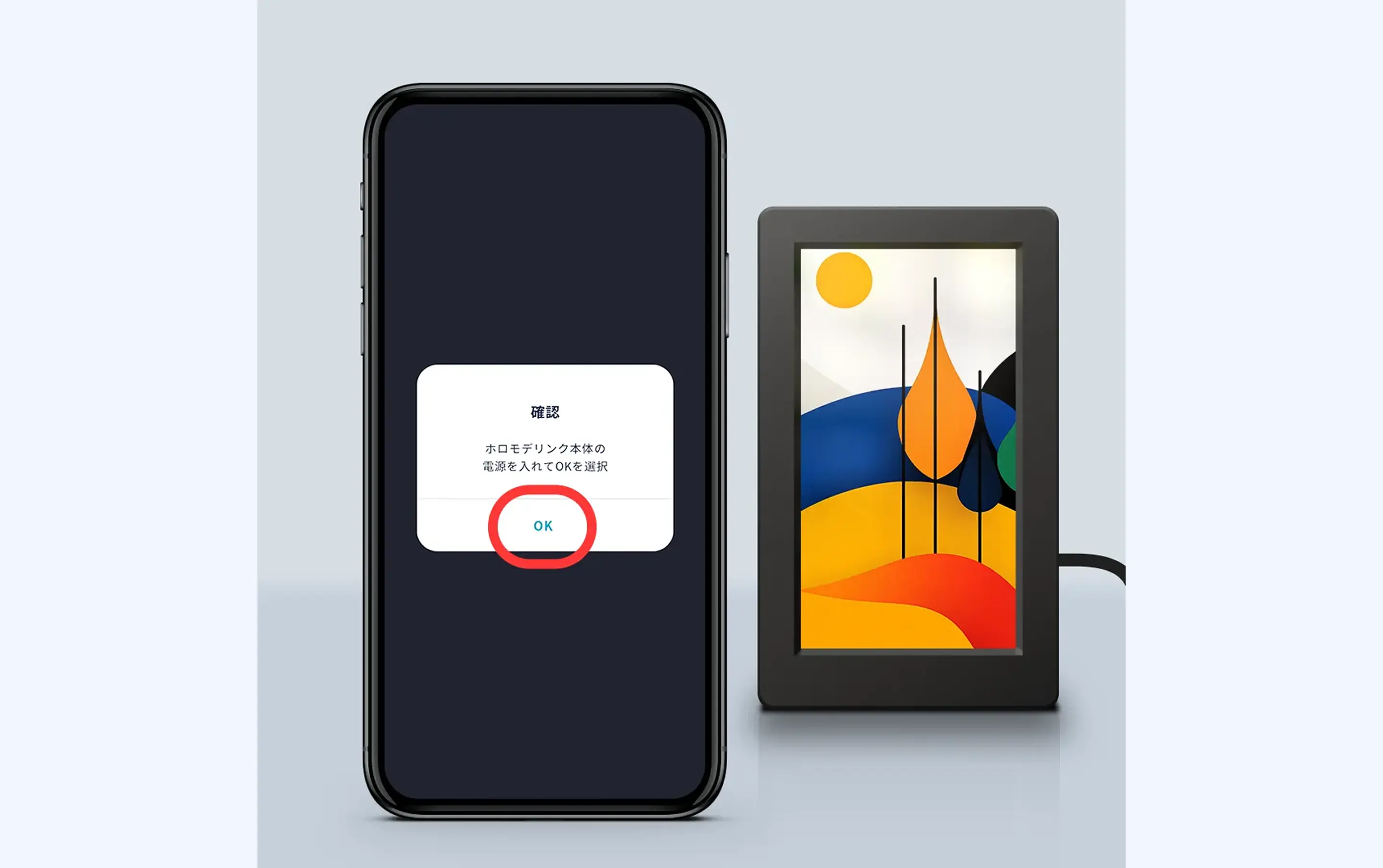
②Select 'HoloModeLink' from Mode Select. Following the on-screen instructions, insert the AC adapter into HoloModeLink and turn it on, then press 'OK'.
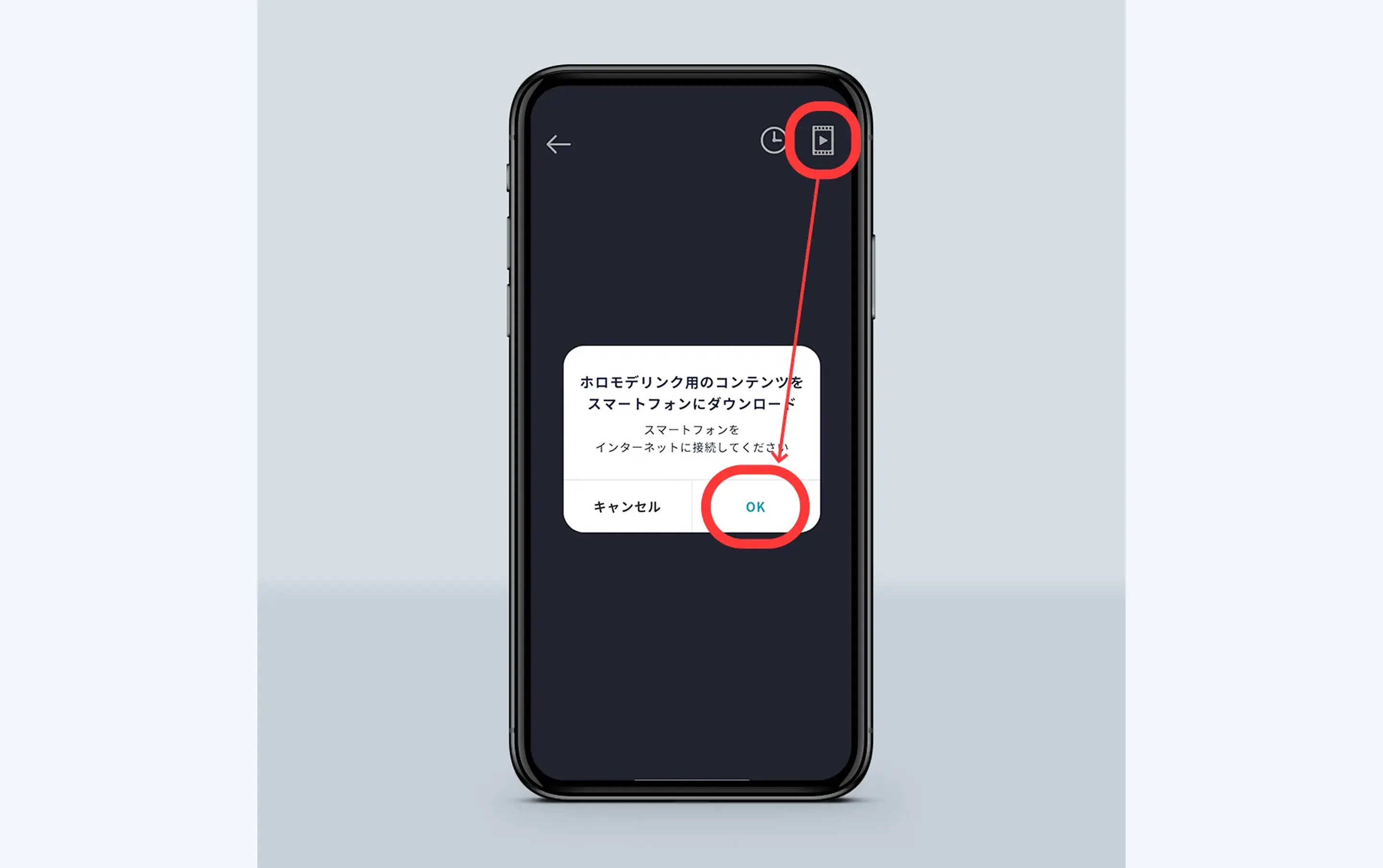
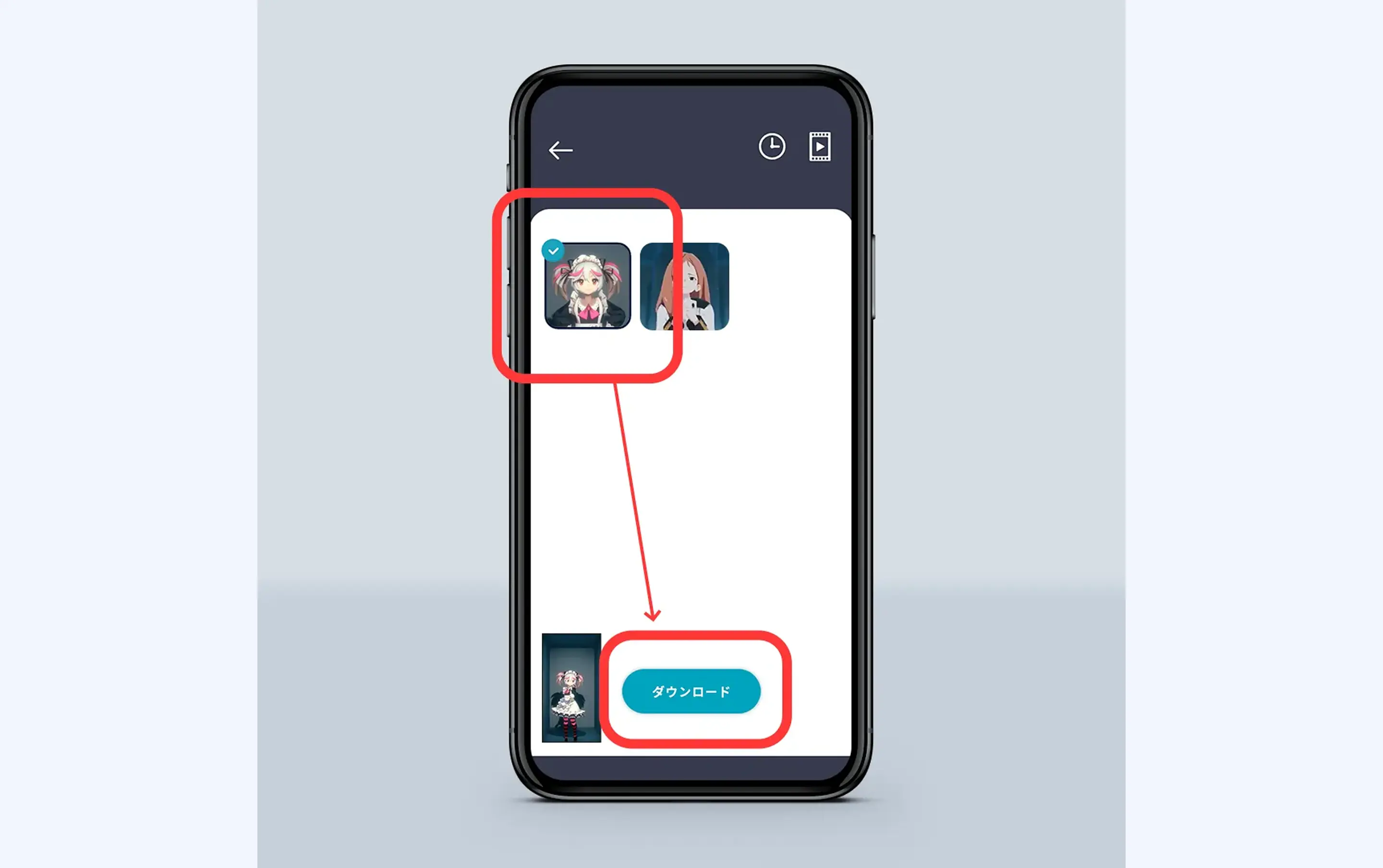
③Tap the video icon at the top right of the screen to load content for HoloModeLink. If purchased Holomodels include HoloModeLink-compatible items, displayable content will be listed. Select the content you want to display on HoloModeLink and tap 'Download'.
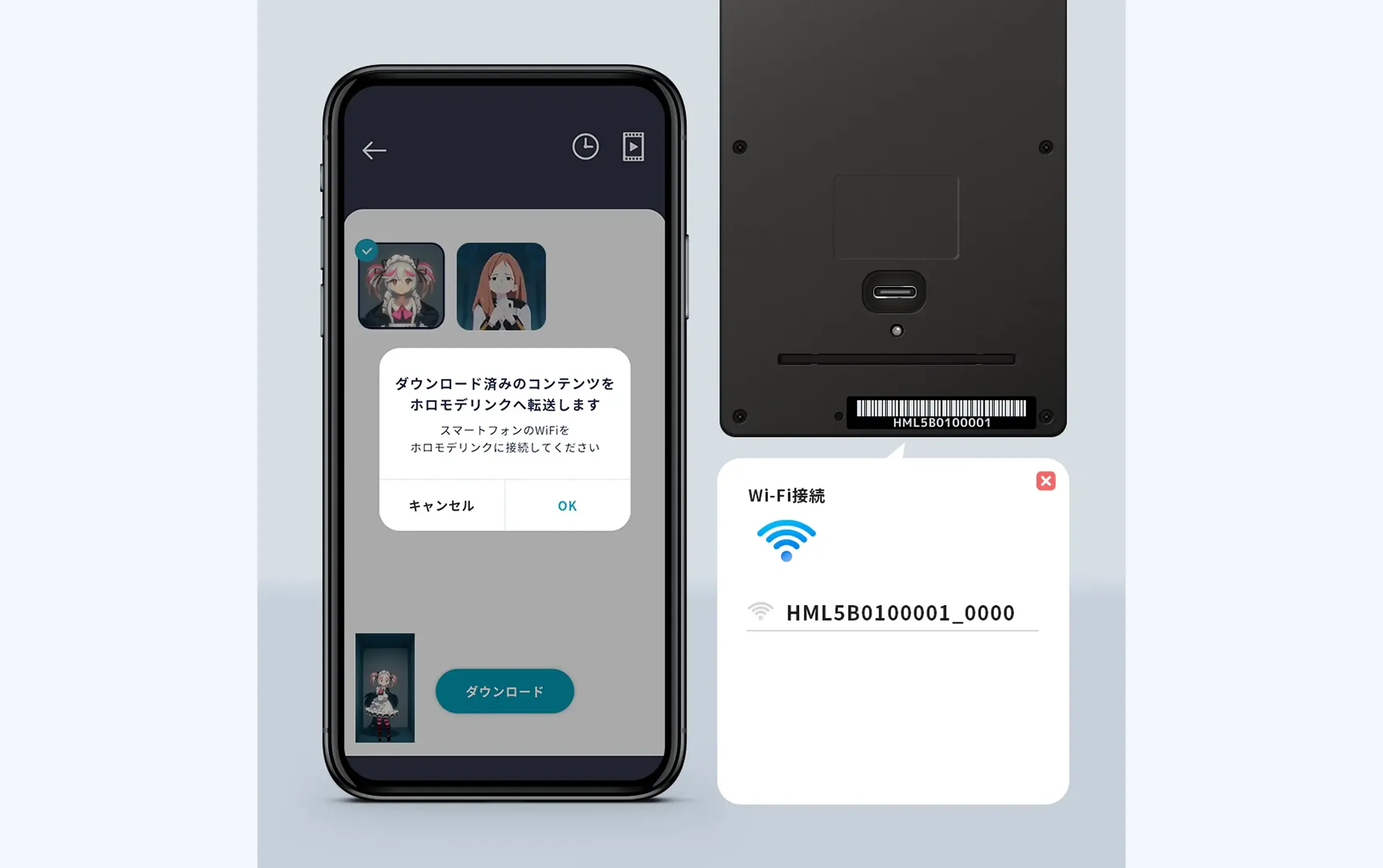
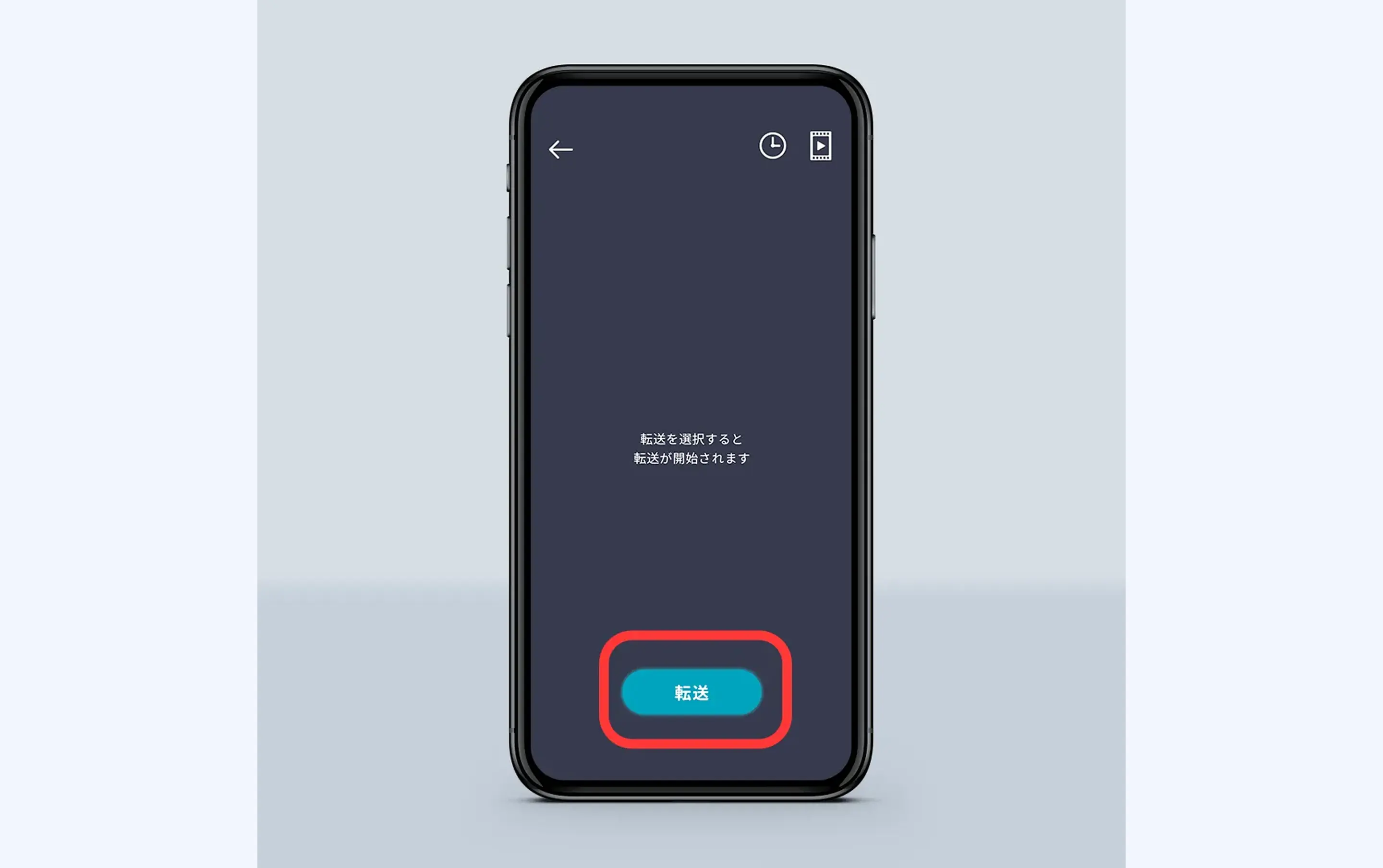
④After the download is complete, connect to the HoloModeLink’s Wi-Fi and transfer the content. HoloModeLink’s Wi-Fi is displayed with a network name starting with HML on the back of the device. Once connected, tap the 'Transfer' button to transfer the content.
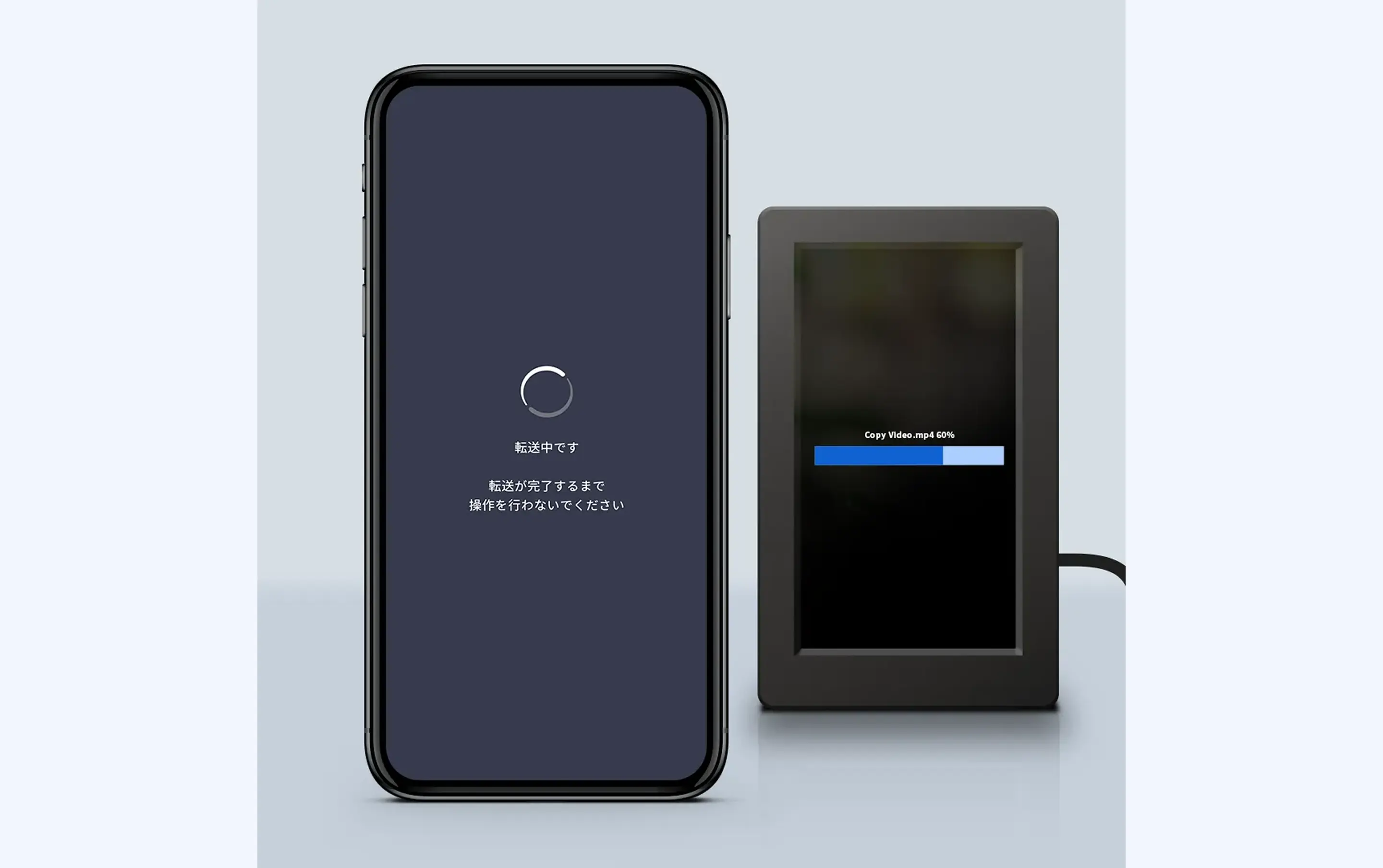

⑤Do not operate the device while the transfer is in progress until it is completed. When a success dialog is displayed, it is complete. A digital figure will appear on HoloModeLink.
3 Display the clock
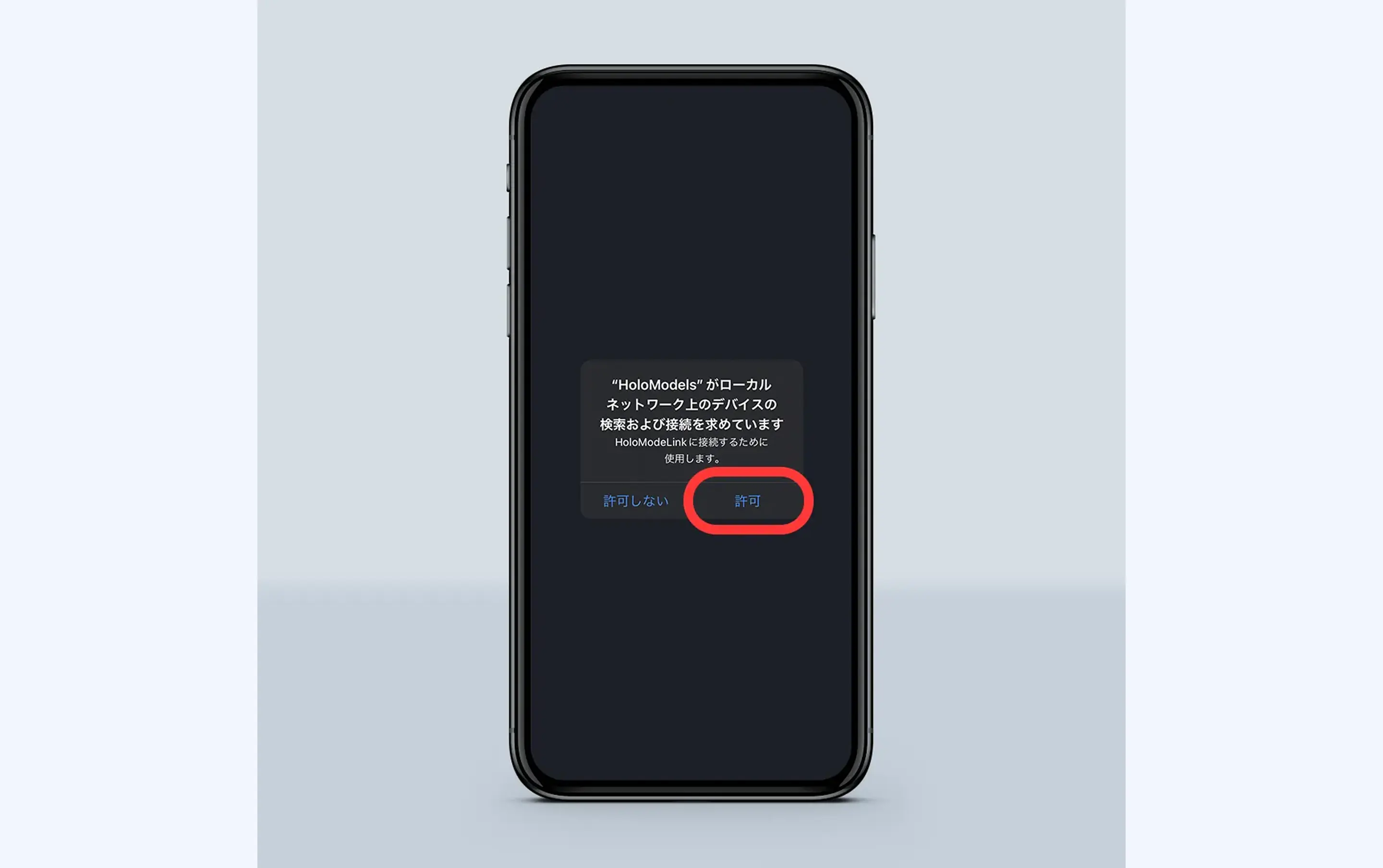
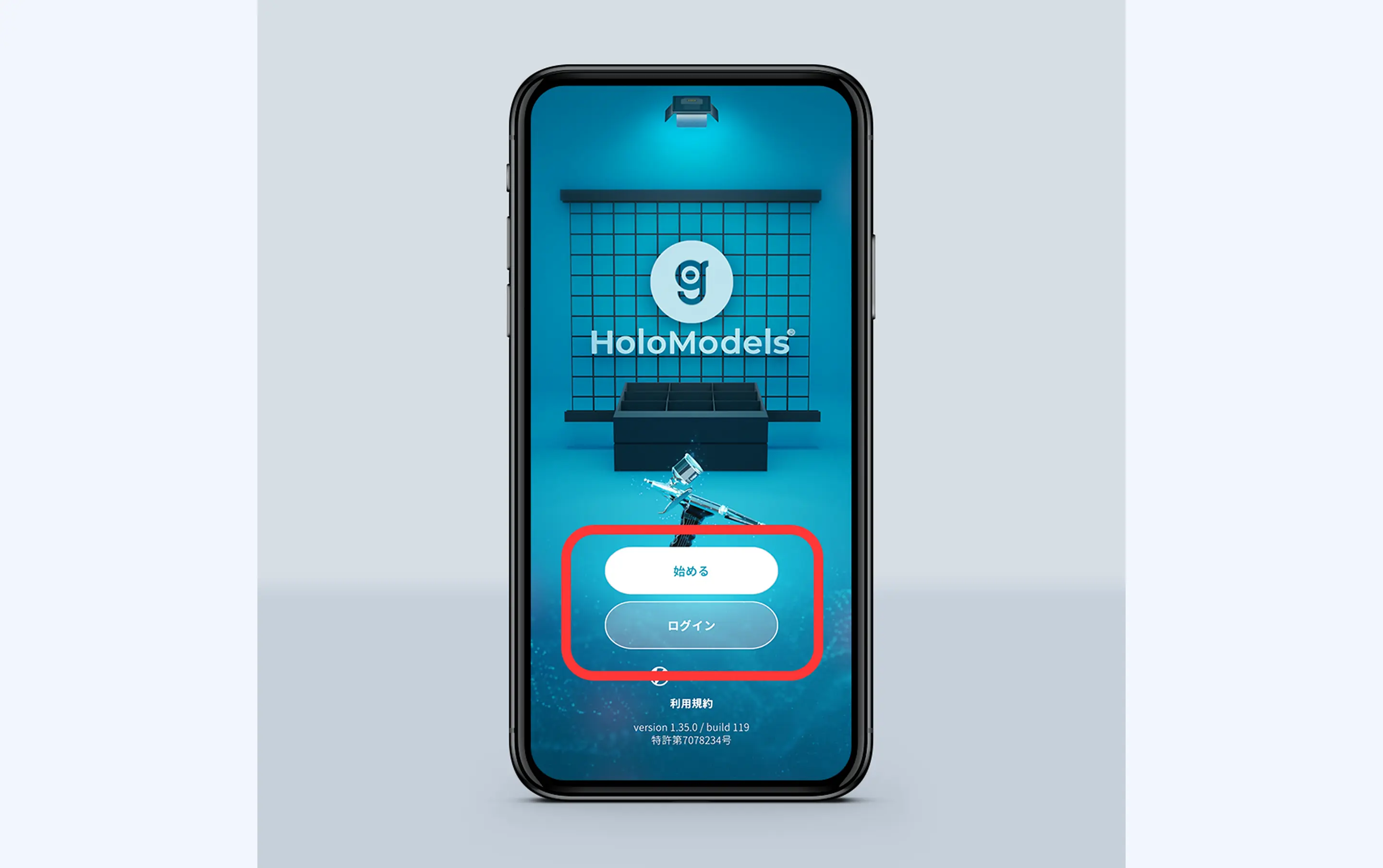
①Launch the smartphone app 'HoloModels'. For iOS, when a dialog saying 'HoloModels is requesting to search and connect to devices on the local network' appears at app launch, press 'Allow'. This is used to connect to HoloModeLink. After logging in, tap 'Start'.
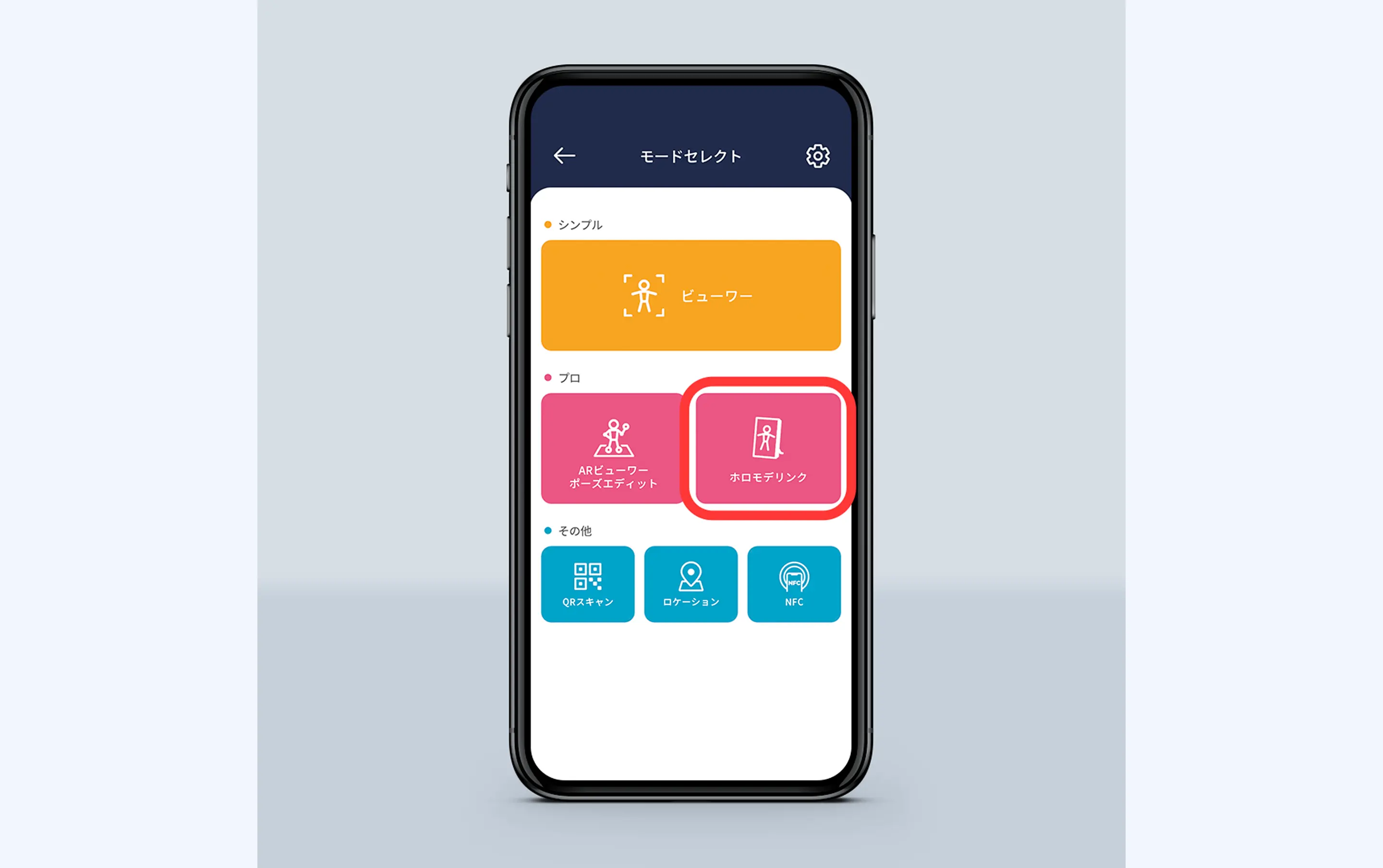
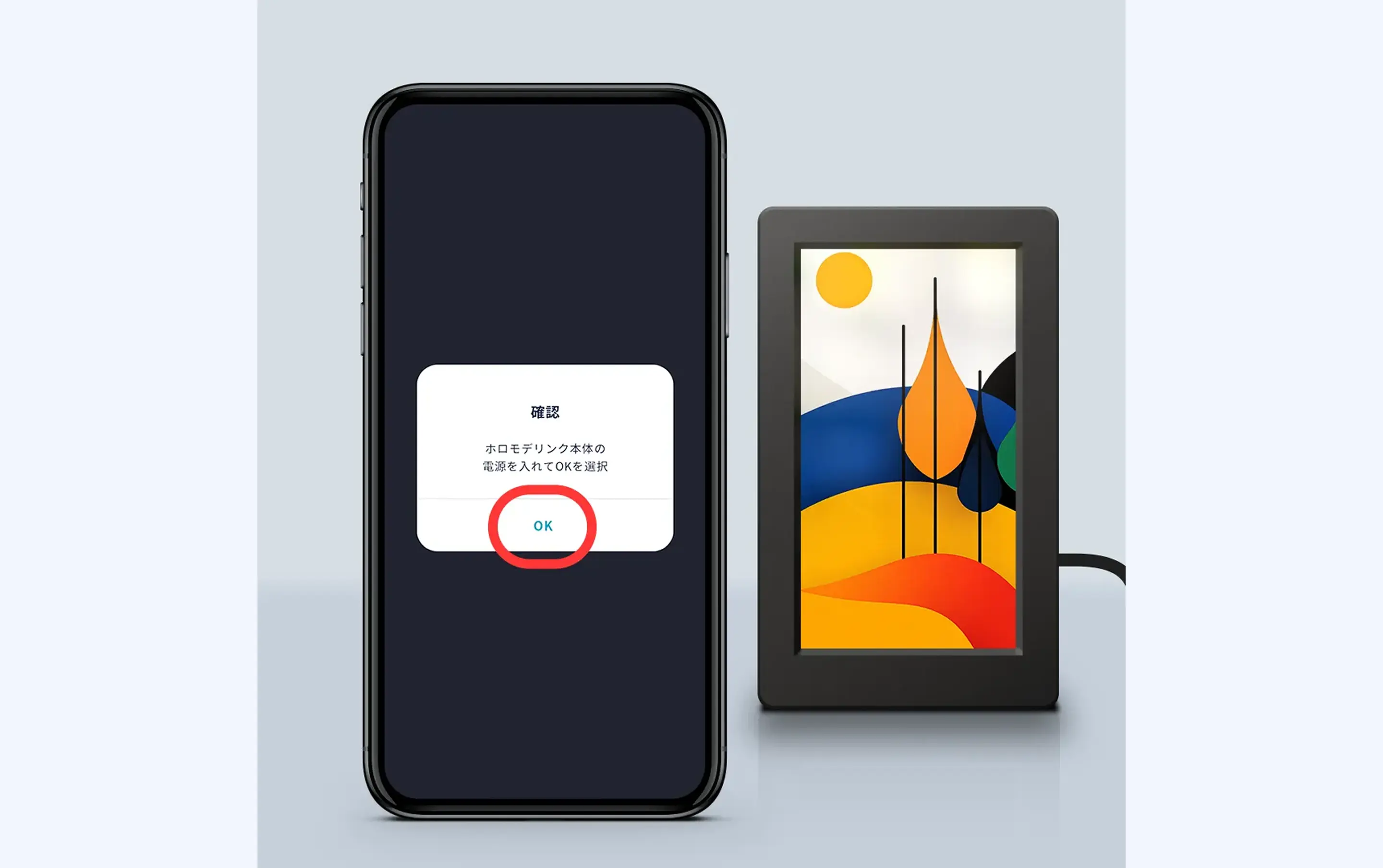
②Select 'HoloModeLink' from Mode Select. Following the on-screen instructions, insert the AC adapter into HoloModeLink and turn it on, then press 'OK'.
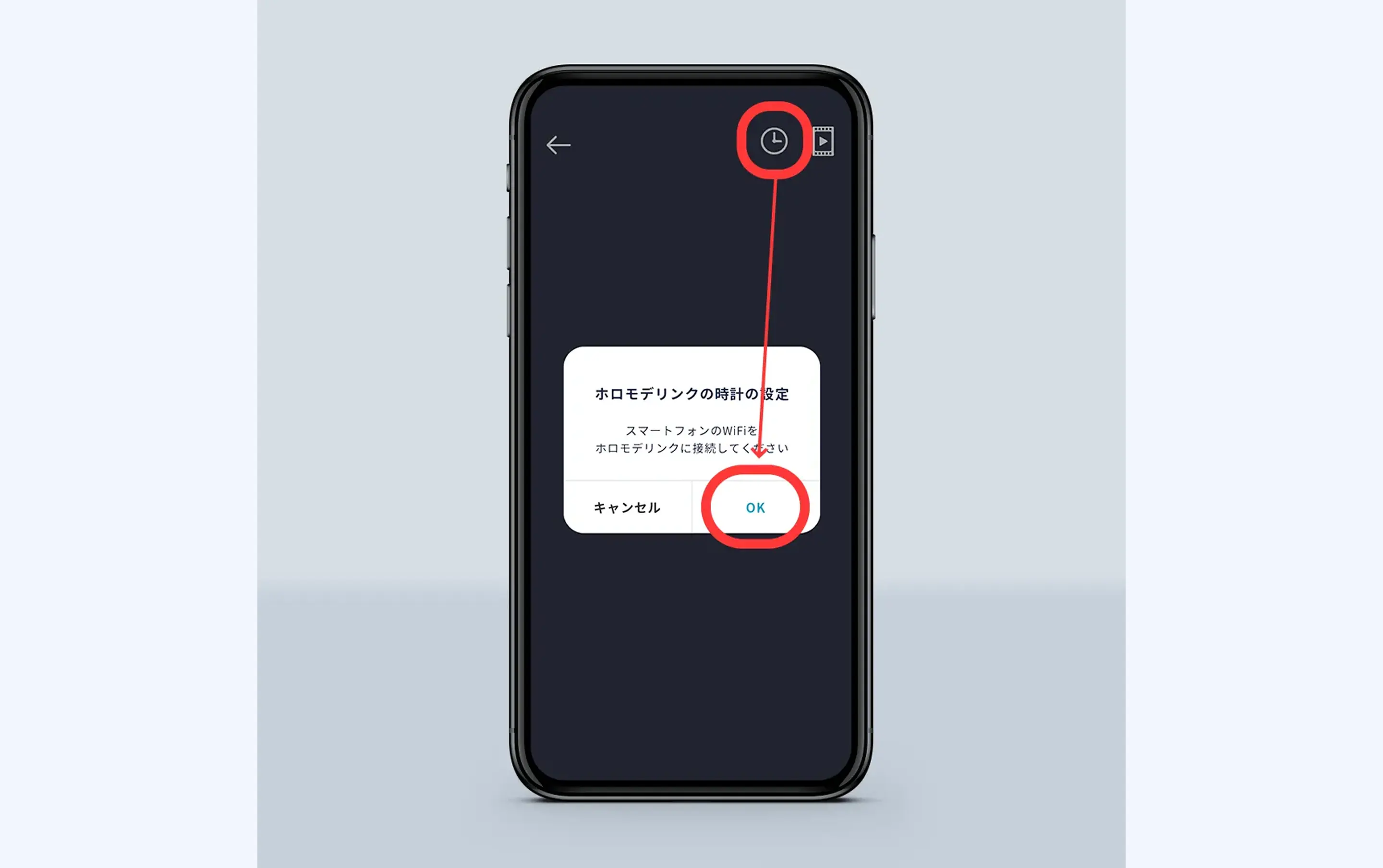
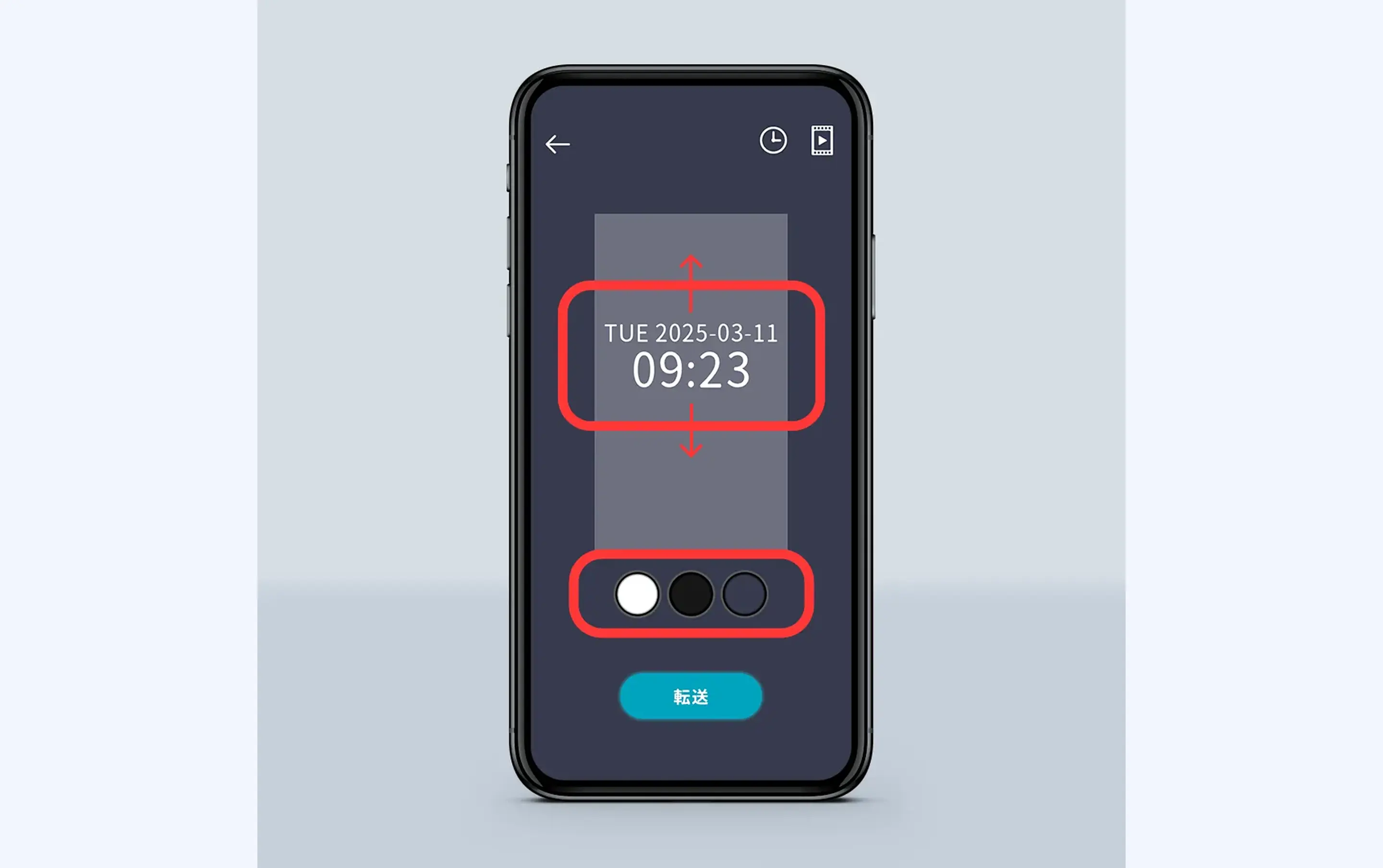
③Tap the clock icon at the top right of the screen to move to the clock display settings. Please select the vertical display position and text color [white, black, transparent (not displayed)].
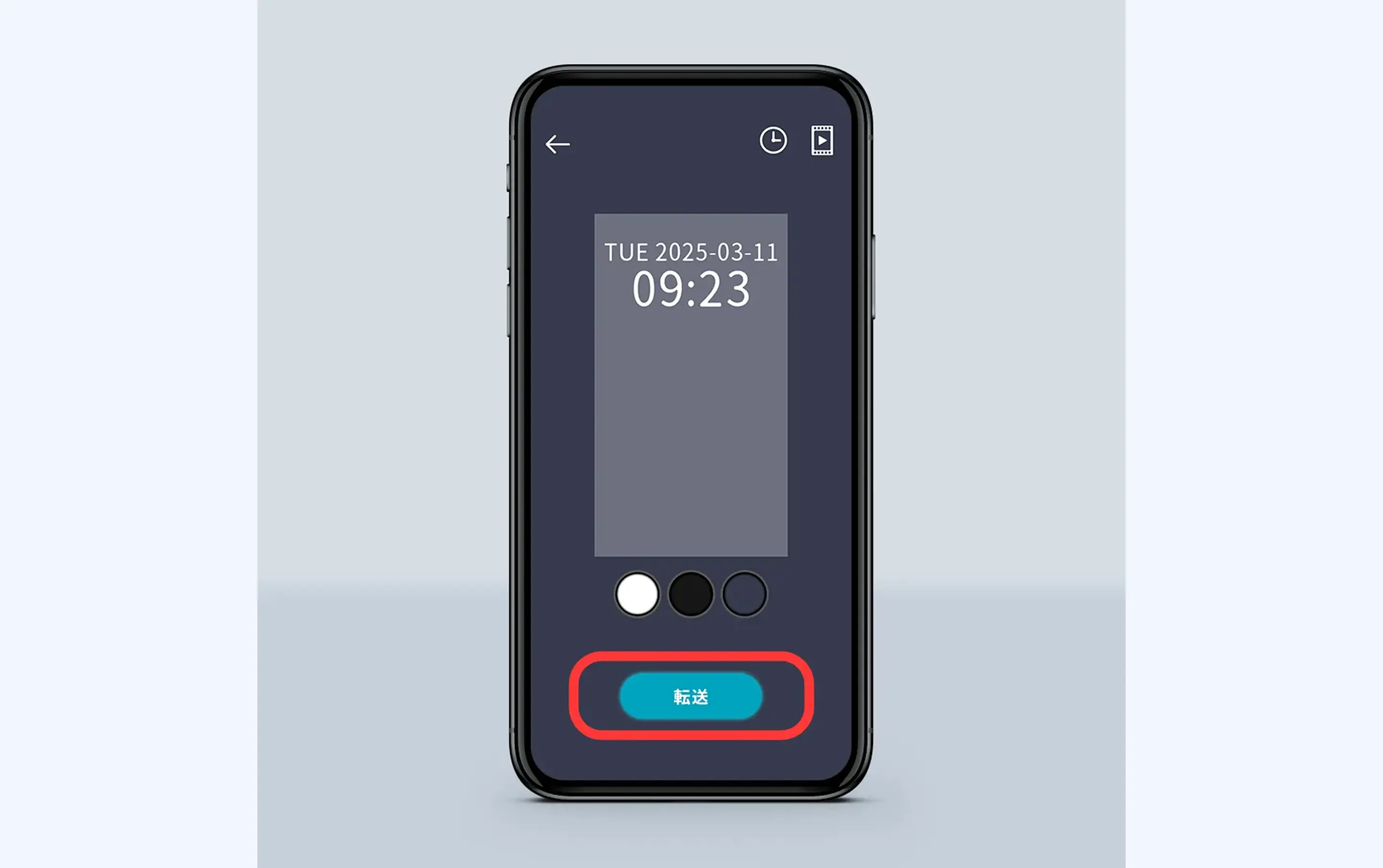

④After selecting the position and color, tap the 'Transfer' button. When the success dialog is displayed, it is complete. The clock will be displayed on the HoloModeLink.
4 Set brightness
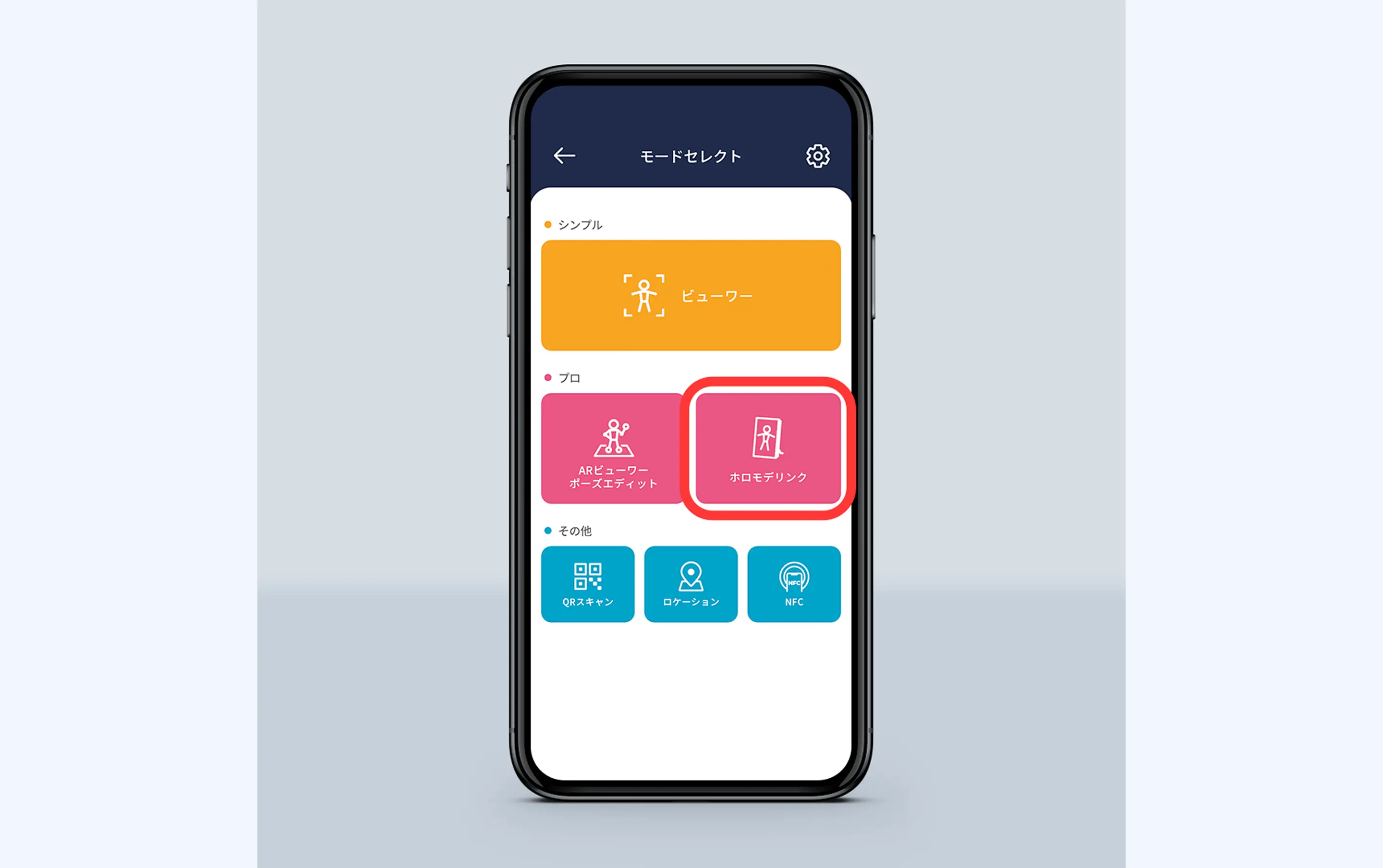
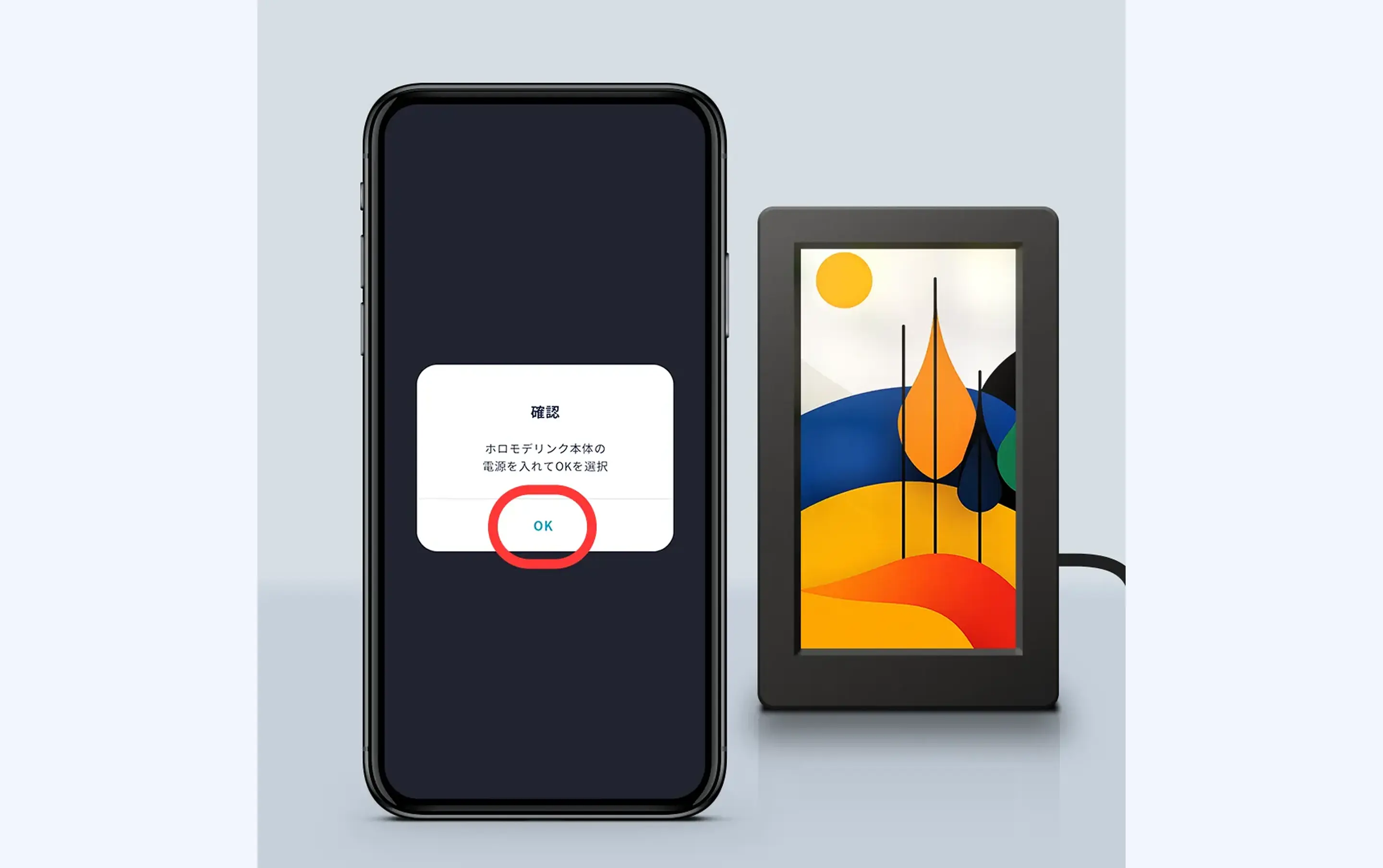
①Launch the smartphone app 'HoloModels' and select 'HoloModeLink' from the mode select. Follow the instructions on the screen to plug the AC adapter into the HoloModeLink and start it, then press 'OK'.
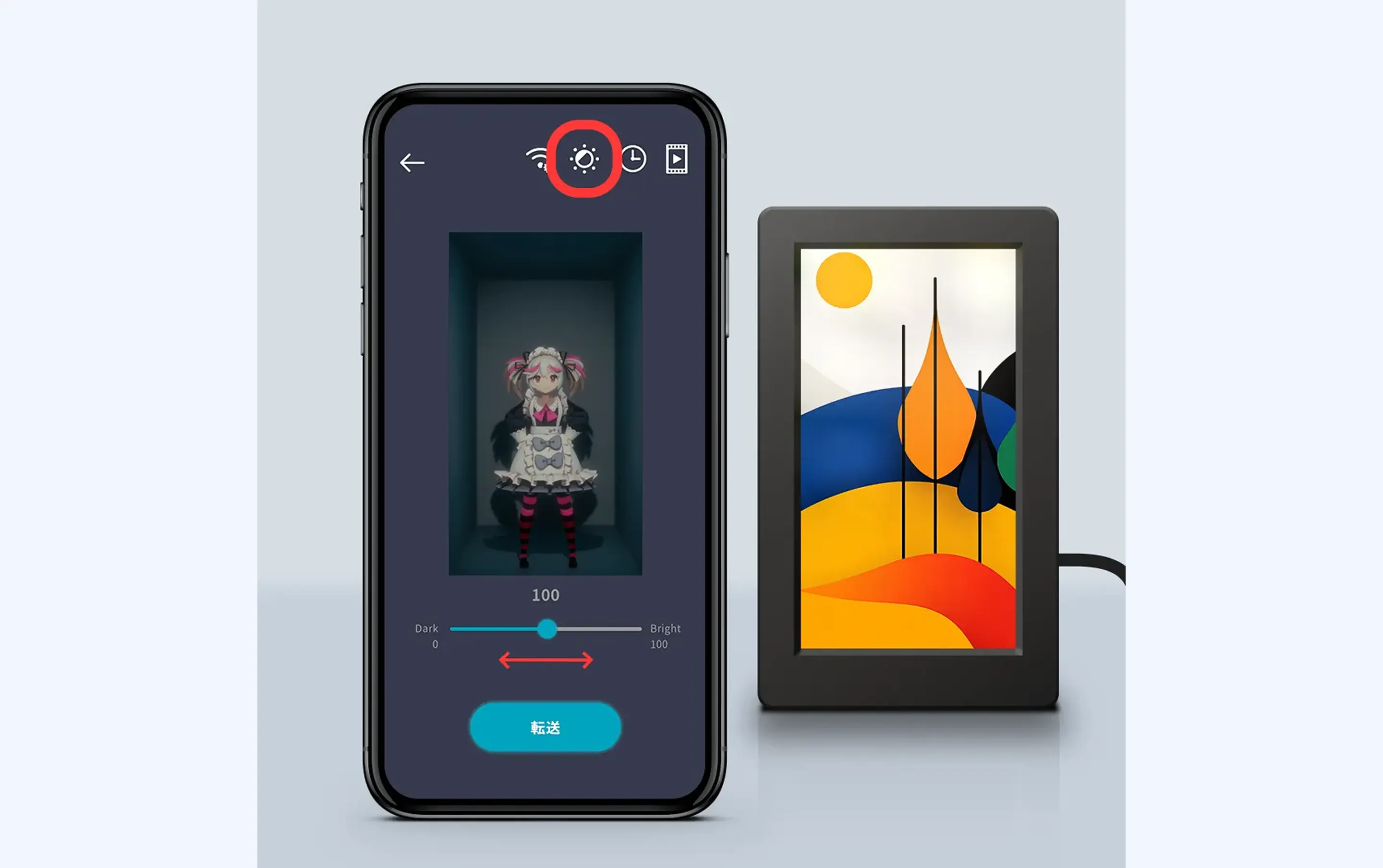
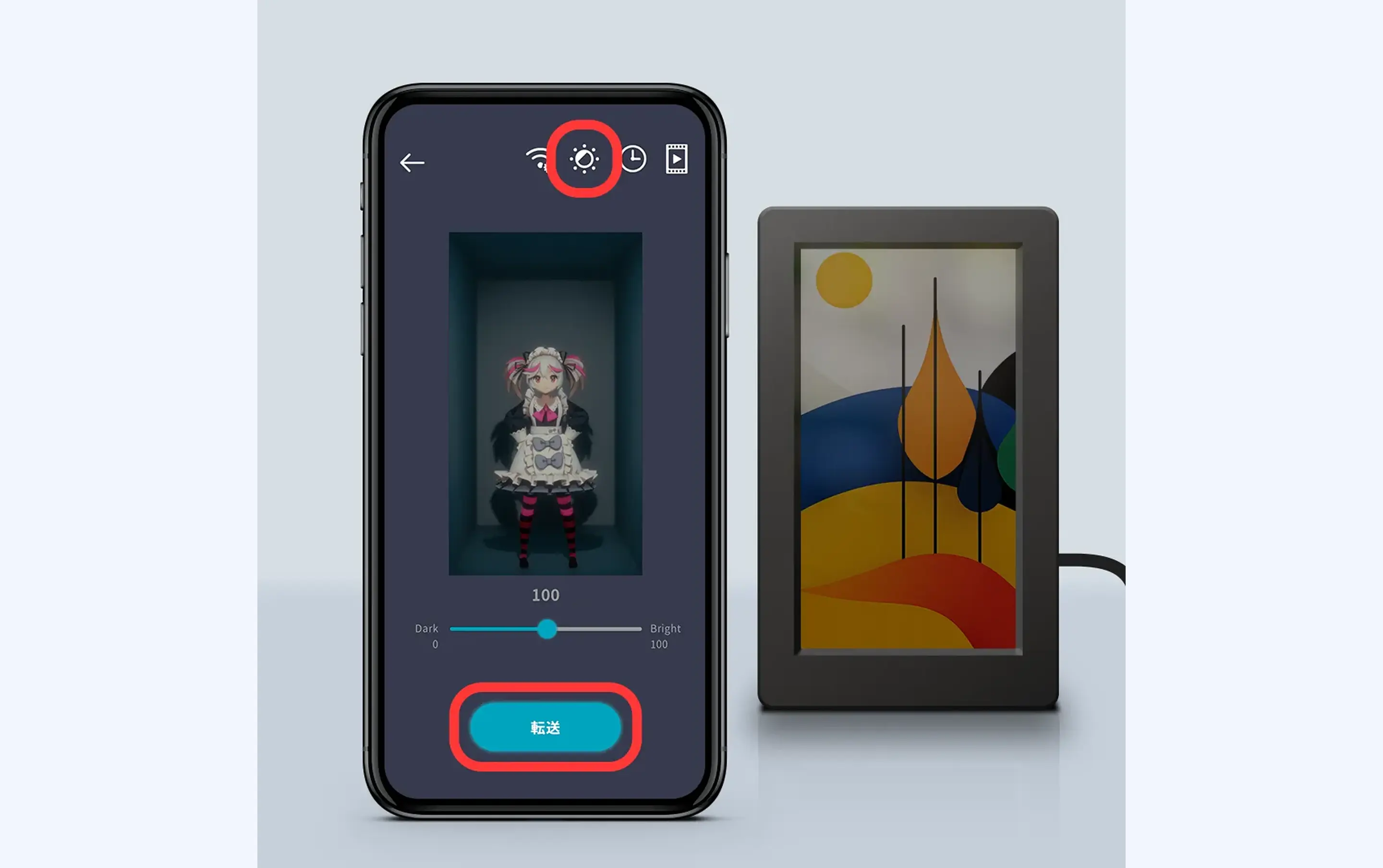
②Tap the light icon at the top right of the screen to enter brightness adjustment. Adjust the bar at the bottom of the screen left and right to set your preferred brightness while viewing the sample screen. When connected to the HoloModeLink via Wi-Fi, pressing the transfer button will reflect the setting on the device.
5 Set Wi-Fi
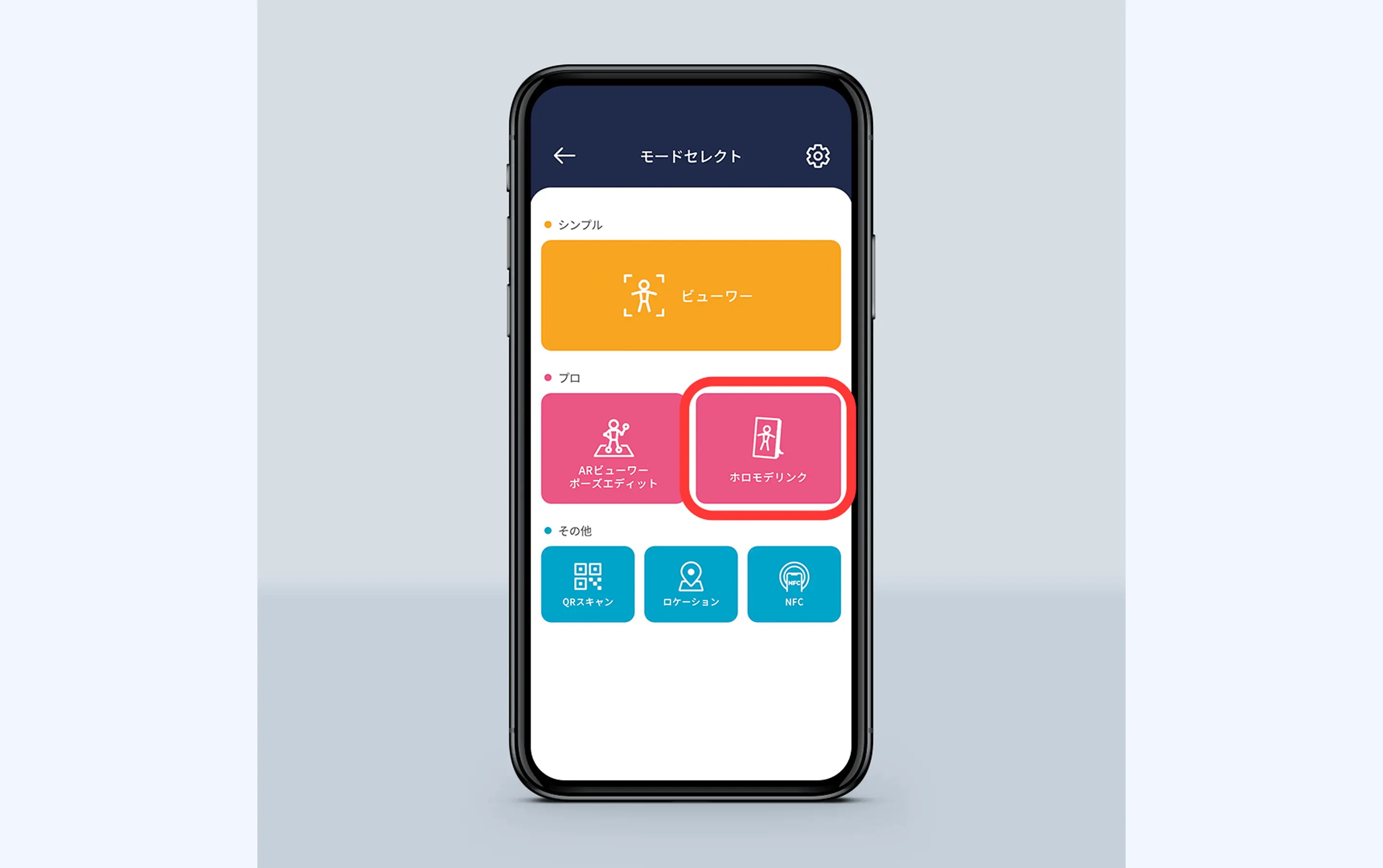
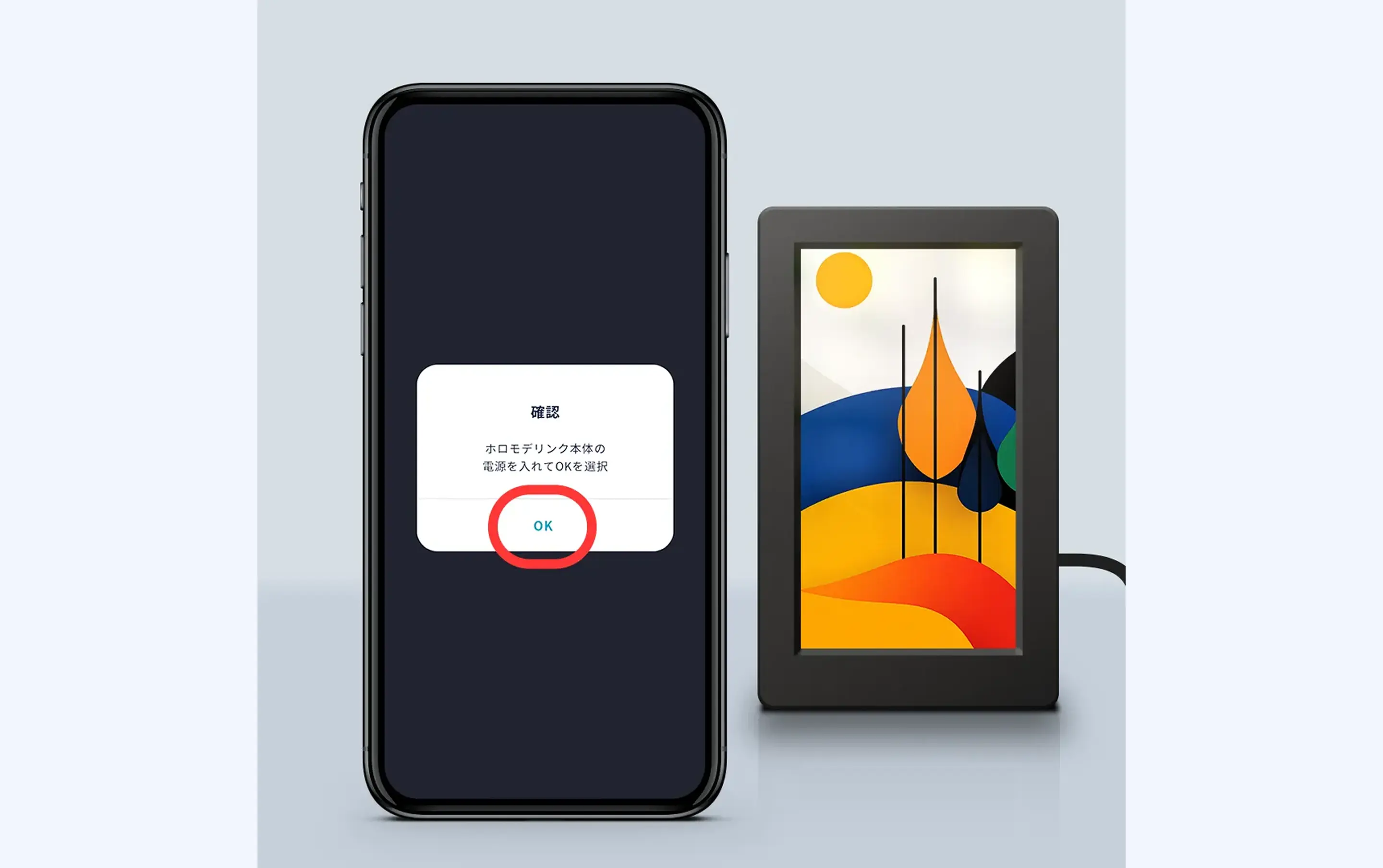
①Launch the smartphone app 'HoloModels' and select 'HoloModeLink' from the mode select. Follow the instructions on the screen to plug the AC adapter into the HoloModeLink and start it, then press 'OK'.
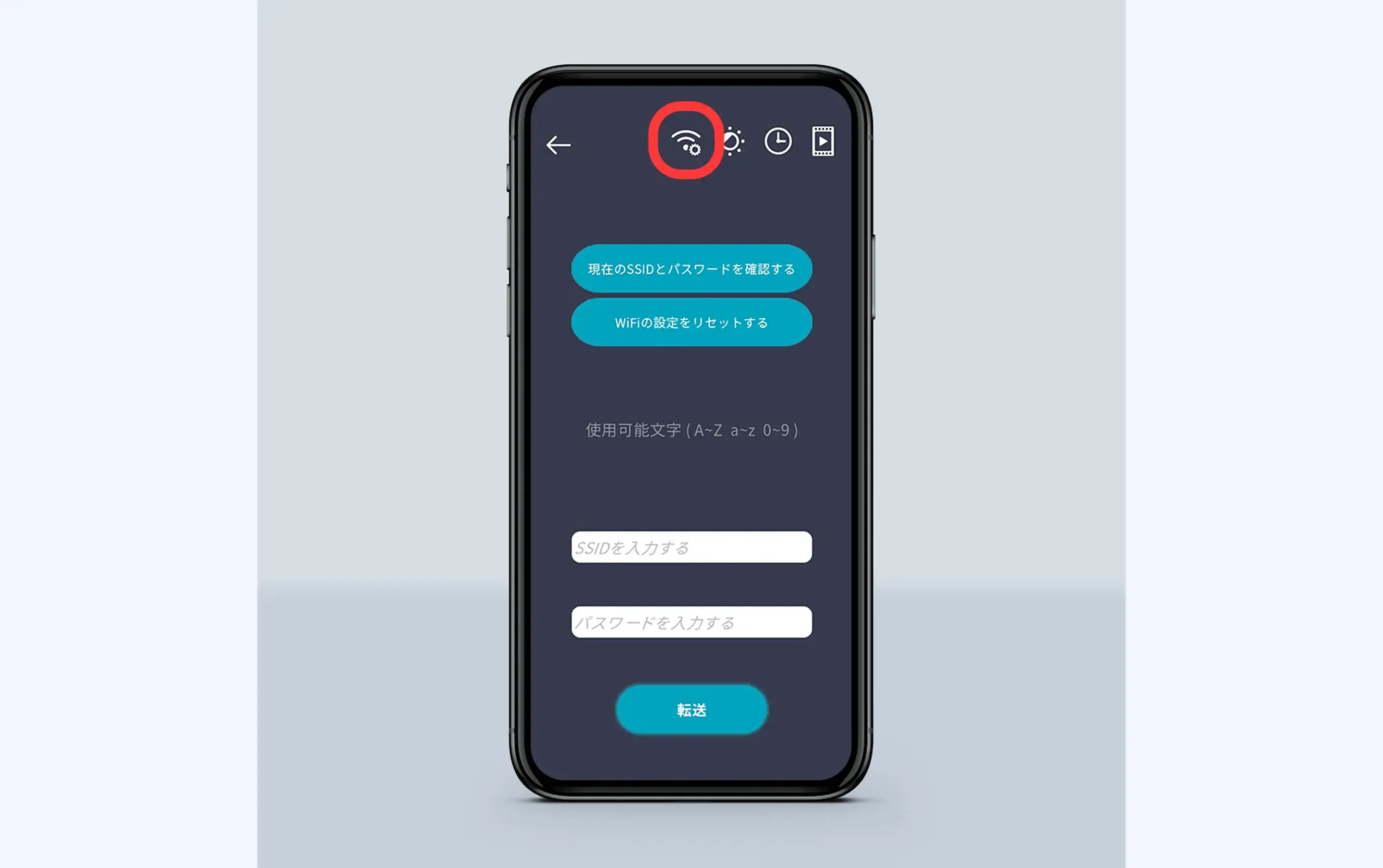
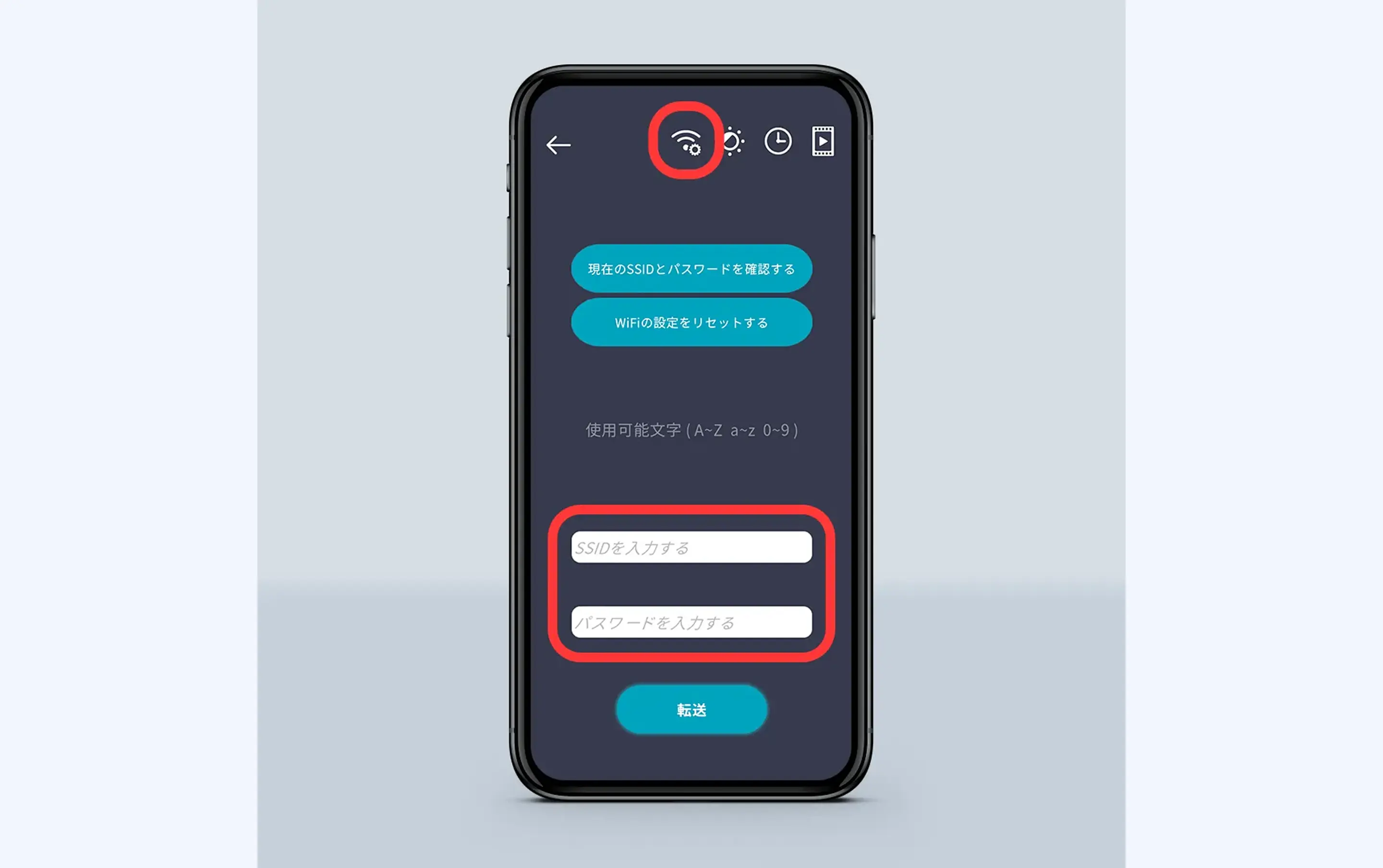
②Tap the signal icon at the top right of the screen to enter Wi-Fi settings. At the bottom of the screen, you can set any ID in 'Enter SSID' and any password in 'Enter password'.
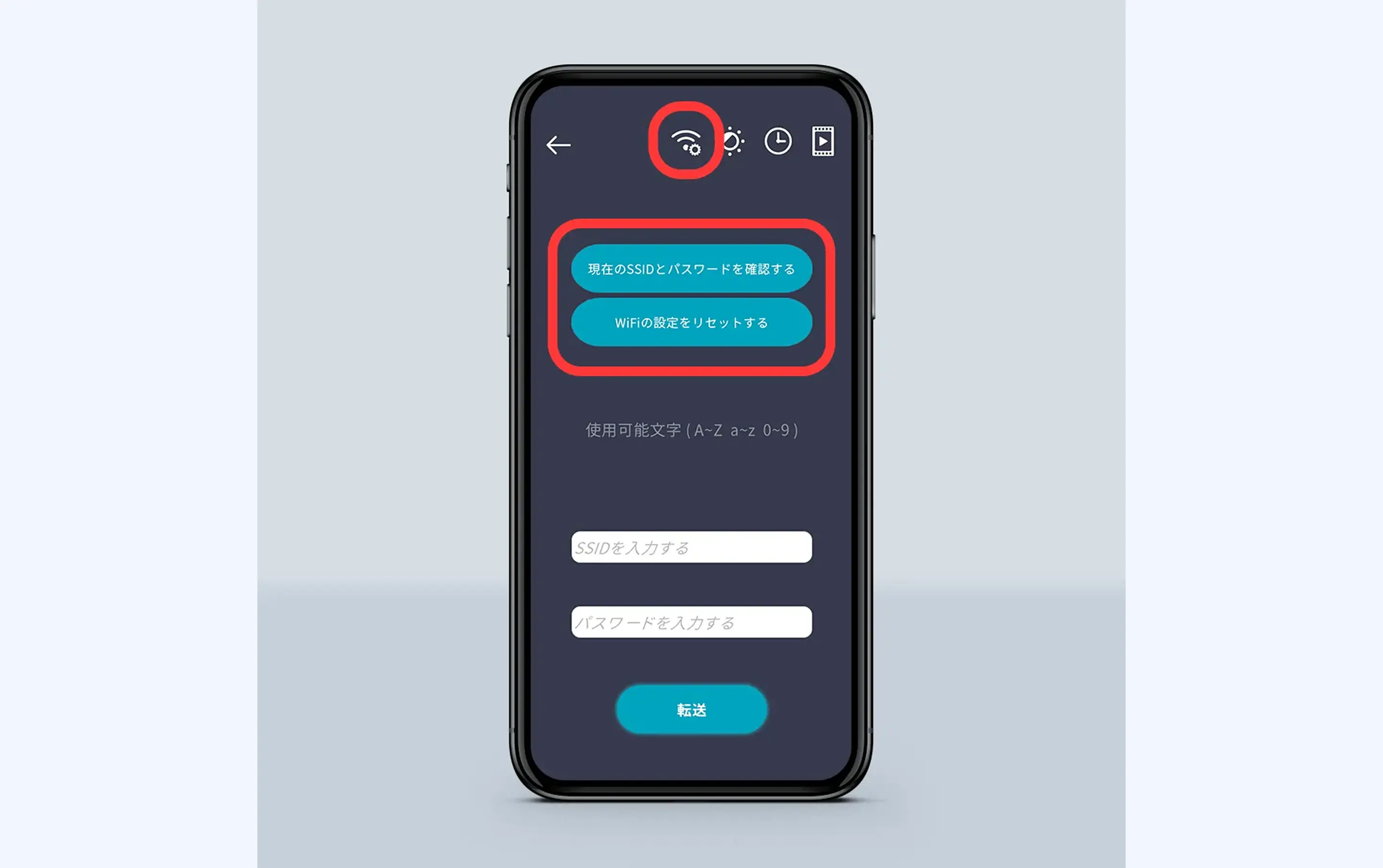
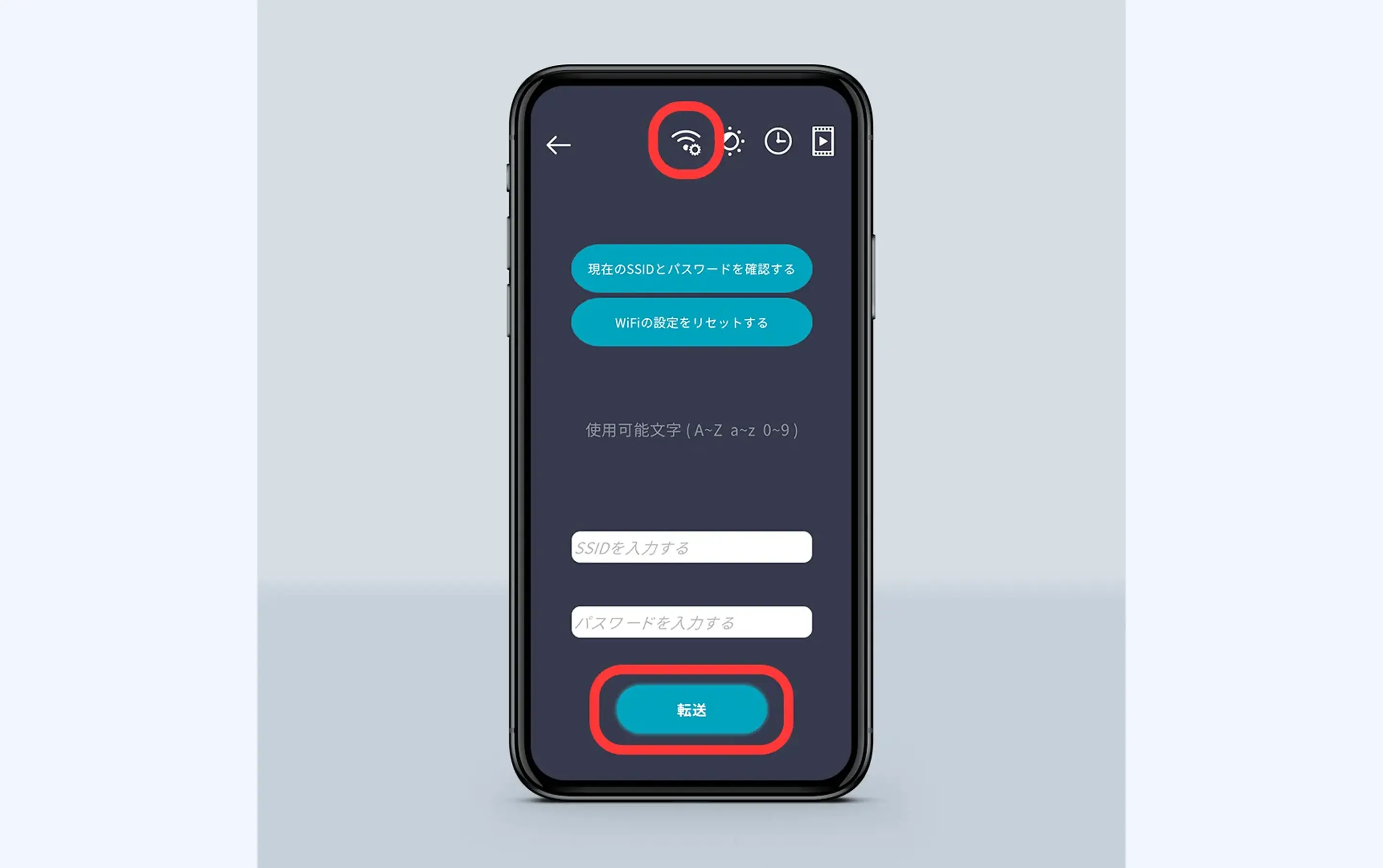
③Tap 'Check current SSID and password' at the top of the screen to confirm the SSID and password of the currently Wi-Fi connected HoloModeLink. If you tap 'Reset Wi-Fi settings', it will return to the initial state (ID starting with HML on the back of the HoloModeLink and no password). Pressing the transfer button will reflect it on the device.