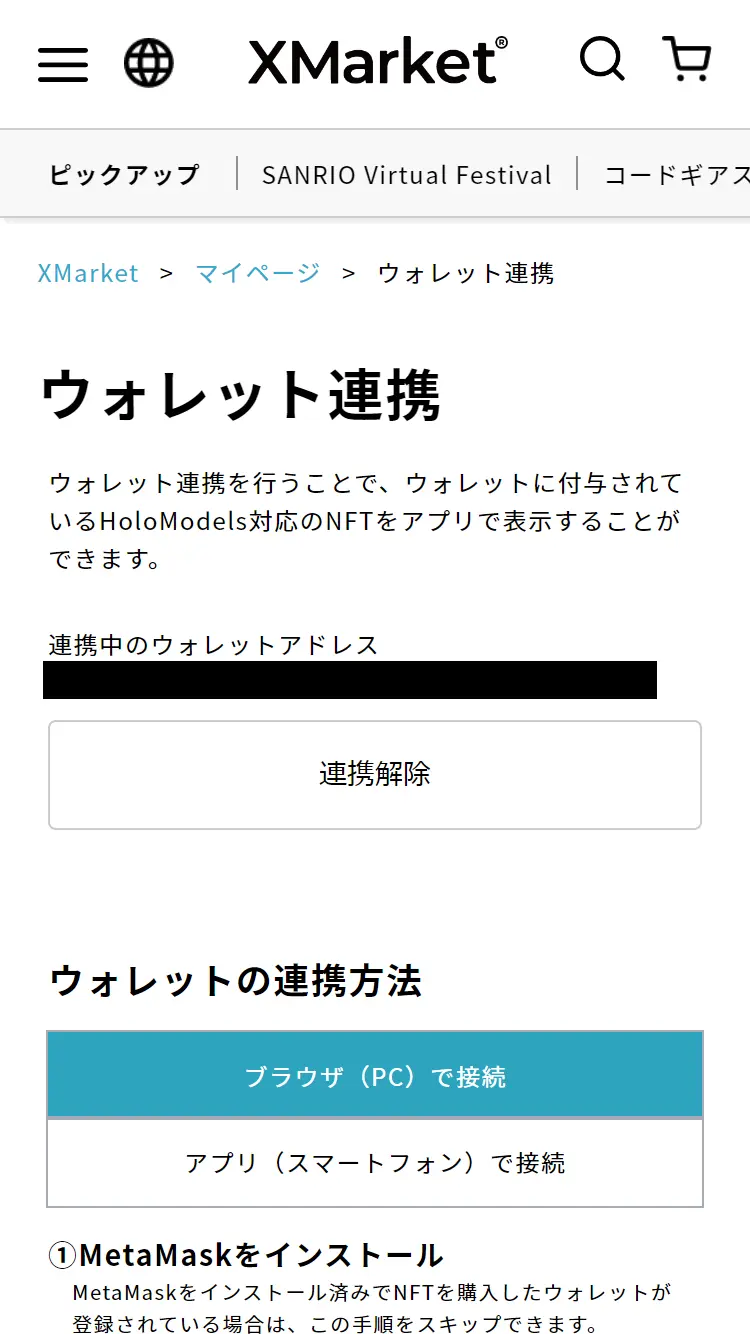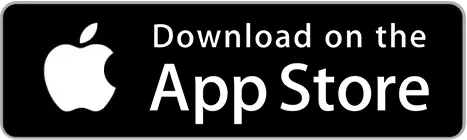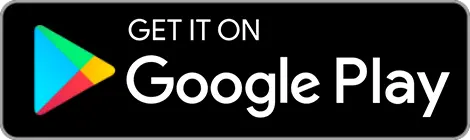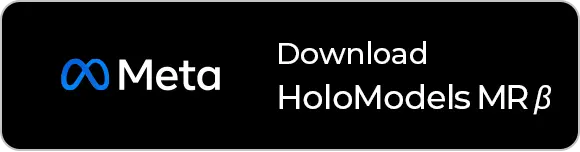Connect wallet
By connecting a wallet, NFTs that support HoloModels granted to the wallet can be displayed in HoloModels.
How to connect Wallet
Click on "Connect via browser (PC)" if you are managing your wallet on the web, or "Connect via app (smartphone)" if you are managing your wallet via smartphone app, to view detailed instructions.
(1) Install MetaMask
If you already have MetaMask installed and the wallet where you purchased the NFT is registered, you can skip this step.
Install the MetaMask browser extension from the following URL
*Multiple browsers are supported, including Chrome, Firefox, and Edge. Safari is not supported, so please use other supported browsers or use the app (smartphone) for wallet connection.
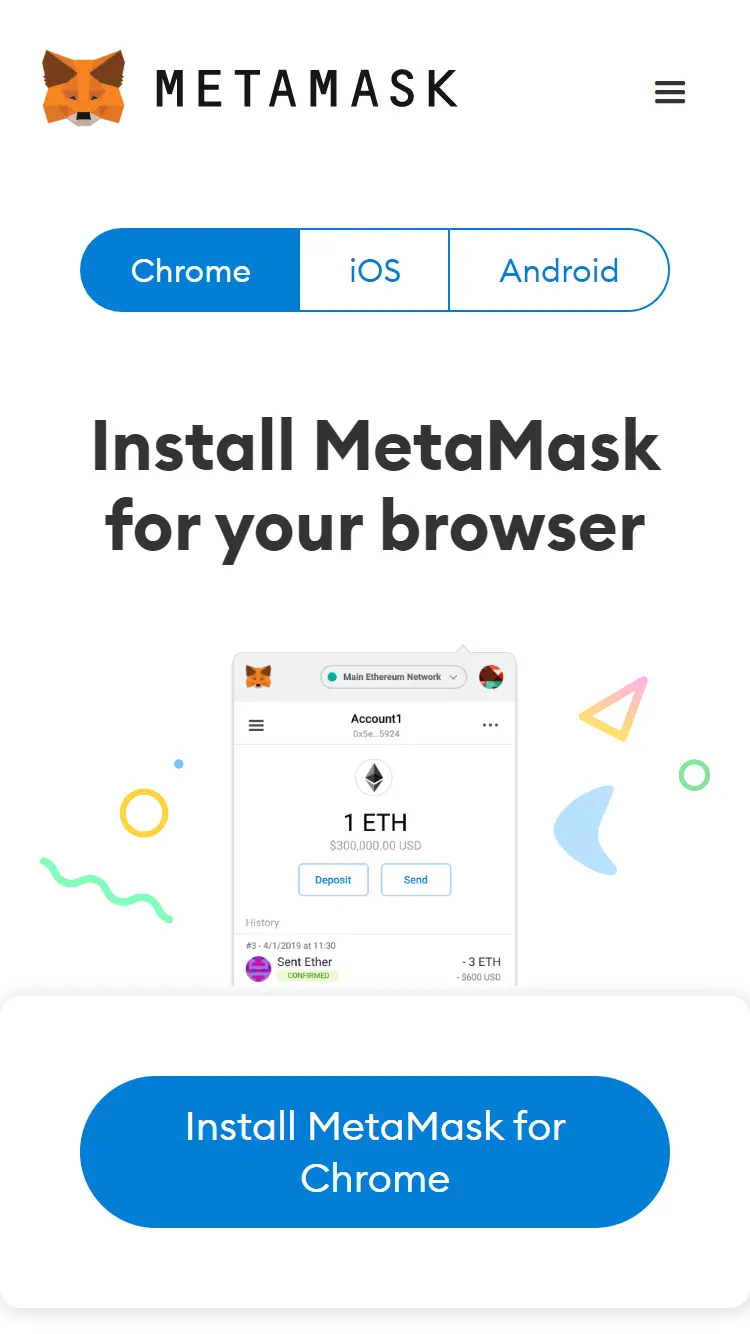
Once the extension is installed, import the wallets that own NFTs that support HoloModels under "Import Existing Wallets".
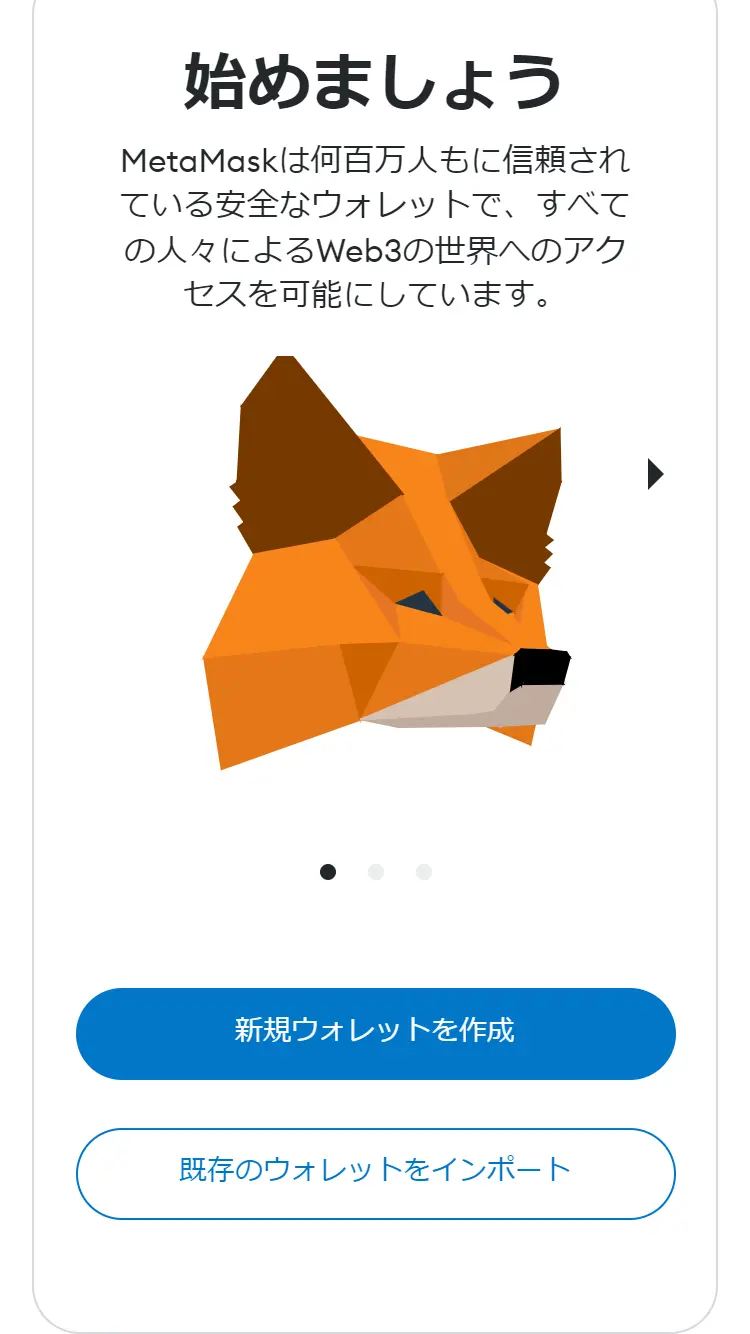
(2) Connect wallet
Click the "MetaMask" button on XMarket's Connect wallet page (this page).
If the button is disabled, the MetaMask browser extension is not recognized. Please restart your browser or reinstall the extension.
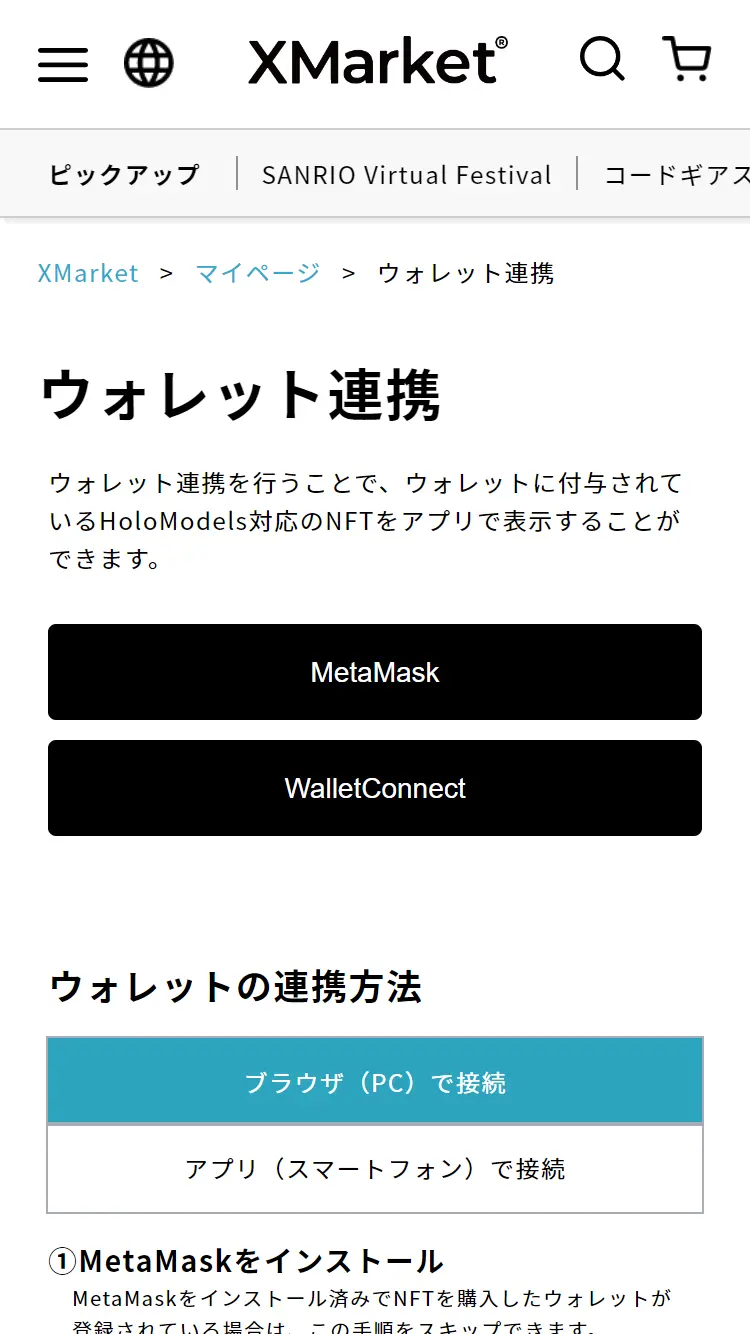
A pop-up will open in the MetaMask browser extension. Select the account you wish to connect to.
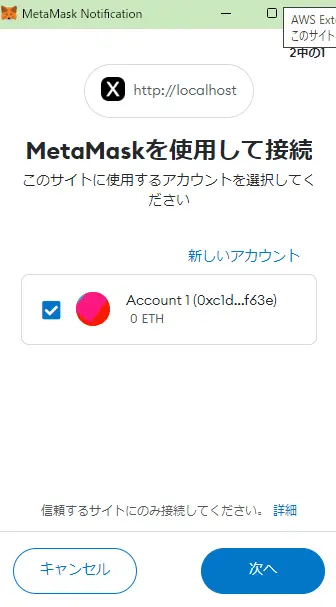
You will be asked to sign the form, click "Sign in".
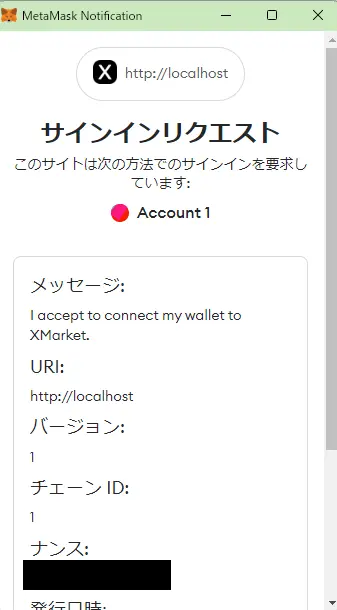
Once properly connected, the wallet address connected to XMarket will be displayed.
If you wish to connect to another wallet, please follow the same procedure after "Disconnect".